Give Your Edge Browser An Epic New Look!
If you are a regular user of Microsoft Edge, then did you know that you can easily customise the Browser to make it look how you want it to?
You can change the theme of your Edge Browser to Dark on your Windows 10 PC or laptop.
By enabling the Dark theme in your Microsoft Edge browser you will be changing the appearance of your Menus, Sidebars, Address bars and more to a darker colour. This is a great thing to do if you are bored with the default white theme colour of Microsoft Edge.
By changing the colour of the theme to dark it can also help make the web browser not be so bright, which could make it easier to read and use at night time. It also gives your Edge Browser an awesome new clean look.
If you change your mind or decide you prefer the light or even default Edge themes then you can easily disable the dark theme and change it back, depending on your preference.

How to Enable The Dark Theme In Microsoft Edge:
1. Open up your Microsoft Edge Browser > Click on the three dots in the top right-hand corner > Click on Settings
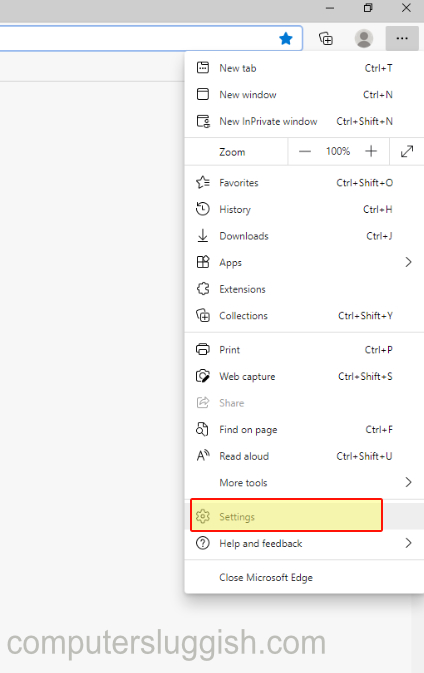
2. Select the Appearance tab on the left-hand side > Select the drop-down arrow next to Default theme and select Dark (Edge will now have the Dark theme)

How to Disable The Dark Theme In Microsoft Edge:
1. Open up your Microsoft Edge Browser > Click on the three dots in the top right-hand corner > Click on Settings
2. Select the Appearance tab on the left-hand side > Select the drop-down arrow next to Default theme and select either Light or System default (Edge will now change back to a lighter theme)



