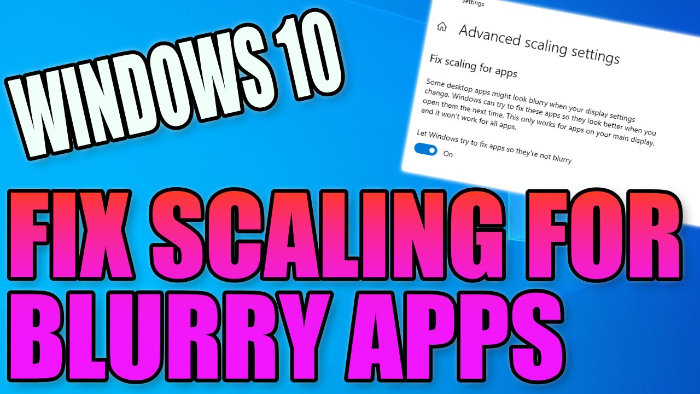If you are having issues in Windows 10 with apps not scaling correctly making them look blurry, then you can enable an option in Windows 10 to automatically attempt to scale apps which will make the apps look better and clearer.
Sometimes if you have changed your display or have a new monitor this could cause this issue.
It’s worth mentioning that this setting will only apply to your main display and won’t work for all apps.
Table Of Contents
Why are apps blurry in Windows 10?
Apps appearing blurry in Windows 10 can be attributed to display scaling settings, which is what we will be taking a look at in this guide.
Modern displays, especially high-DPI (dots per inch) screens, often require scaling to make text and interface elements readable. However, some applications may not be optimized for these scaling settings, leading to blurriness.
How To Fix Blurry Apps In Windows 10
Below are the steps to enable auto-scaling of apps, which will fix apps appearing blurry:
1. Right-click on the Windows 10 Start Menu icon (bottom left-hand corner) > System
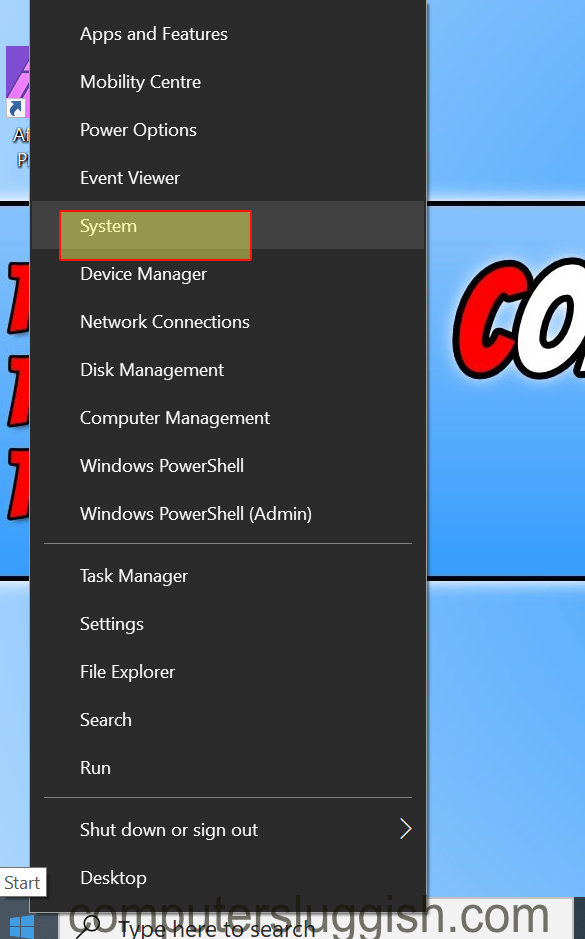
2. Select the display tab (on the left-hand side) > Click on ‘Advanced scaling settings’
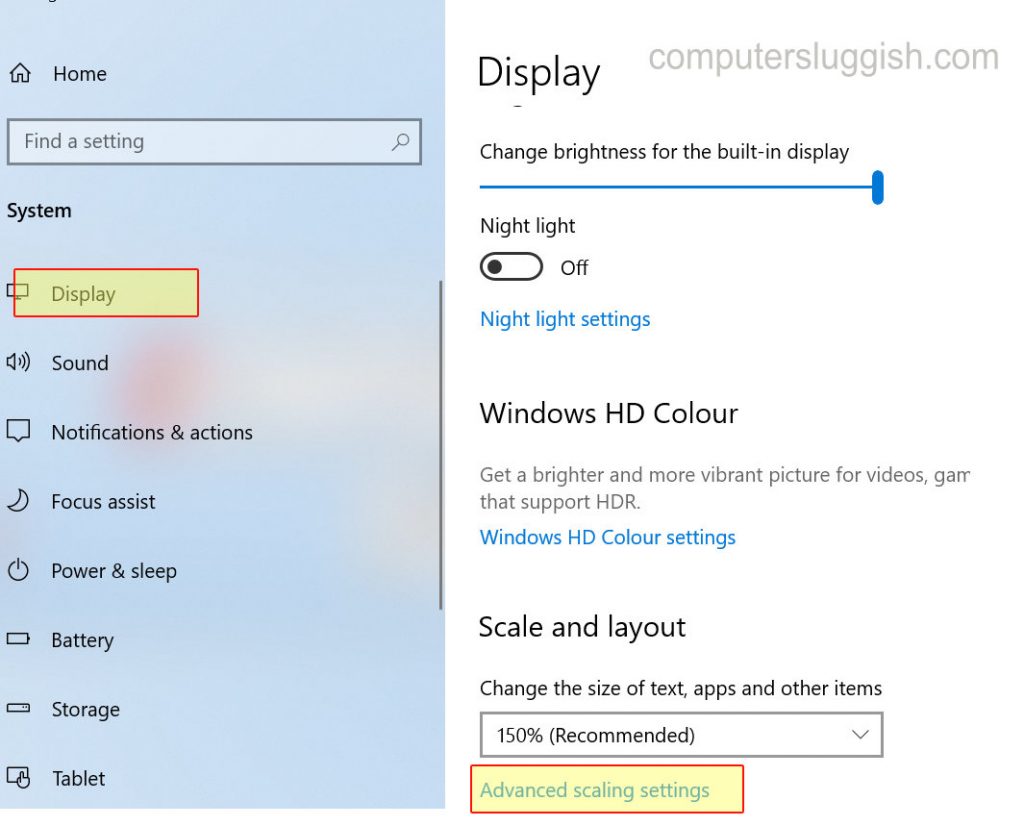
3. Under “Let Windows try to fix apps so they`re not blurry” click to toggle this option to “On”

The next time you open the app that you were having issues with will hopefully be resolved if it isn’t then unfortunately the app isn’t supported for this setting.