If you need to remote access and take control of another Windows 10/11 PC or laptop then this can easily be done.
If you are troubleshooting someone’s system for them or trying to fix any issues that they are having on their PC, then sometimes it is easier to take control of their computer remotely. This way you can see what’s going on and hopefully fix any issues.
Quick assist is a free program built into Windows 10 and Windows 11 which will allow you to access another PC across the internet. So it does not matter the location of the computer, as long as they are connected to the internet and have Windows 10/11 then you will be able to take full control or view their Windows laptop or PC.
FREE Windows 10/11 Remote Desktop | No Download Required
1. Open the Windows 10 start menu and type in quick > Open Quick Assist > Once the program is open get the person on the other PC to do the same
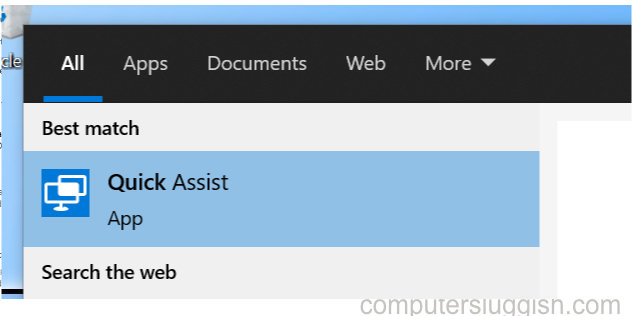
2. Press ‘Assist another person > Sign in to your Microsoft account (the other person will not need to sign in) > You will now be given a security code
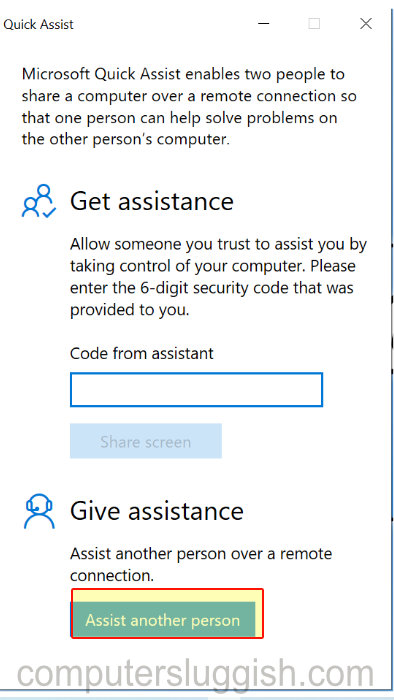
3. The code will now need to be typed into the other PC that you are assisting under ‘code from assistance’ > They will also need to select share screen
4. You will now have the choice of selecting ‘Take full control’ or just ‘View screen’ > Press continue
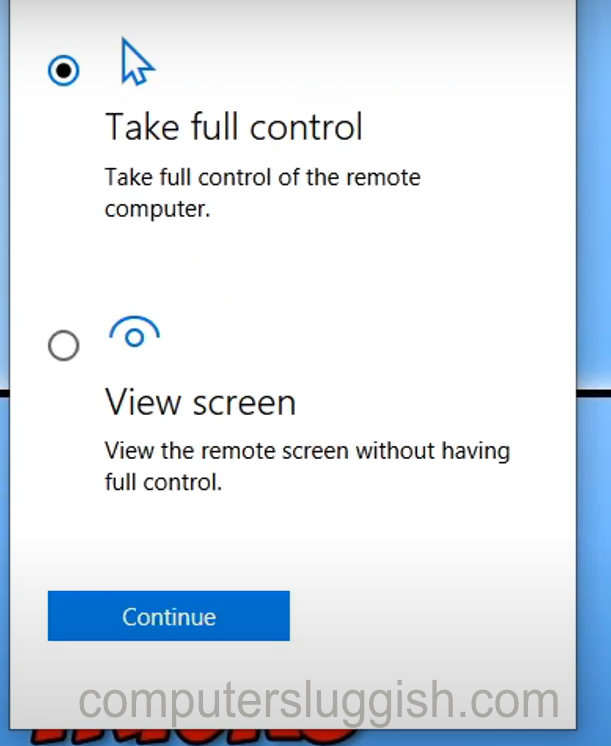
5. The other PC will have a pop up asking them if they accept permission for you to connect > They need to press allow (you will now either have full control or can view the other PC’s screen)


