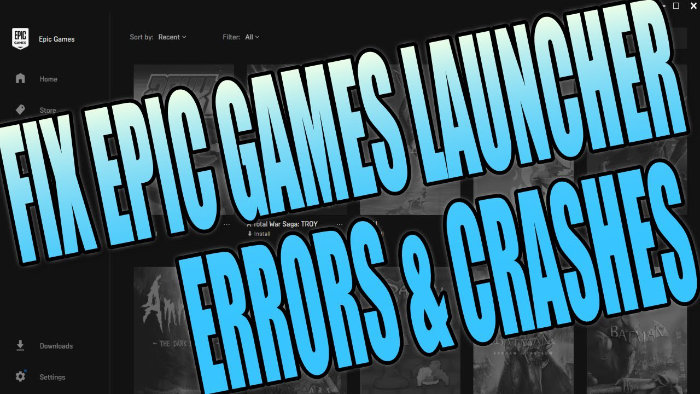Fix Launcher Crashing, Freezing, Not Loading & More!
If you are experiencing issues with the Epic Games launcher not working properly, then with a bit of luck one of the methods in this post will help resolve those issues as there is nothing worse than not being able to launch and play your games!
Perhaps the launcher keeps crashing, freezing, not connecting to the services, or maybe the interface’s graphics are not looking correct. Whatever the issue is that you are having, it can be very frustrating if you are a PC gamer.
If you haven’t already tried the Epic Games Launcher then you can download it from here.
Fix Epic Games Launcher errors
Fix 1: Epic Games Services
The first thing you want to do is just ensure that Epic Games Services are currently running fine by visiting this website here
(if everything is in the green and there are no errors then you can rule out the issues being caused by their services)
Fix 2: Internet Connection
The next thing you want to do is just ensure you are currently connected to the internet, as no internet means the Epic Games Launcher won’t work
(if you are using a wireless connection I also recommend that you connect to the internet via cable, just to rule out if the connectivity issues to Epic Games Launcher is due to your Wi-Fi cutting out)
Fix 3: Update Windows
Thirdly you want to ensure you have all the latest Windows updates installed on your PC or laptop, as you want to be running the most stable version of Windows which Epic Games Launcher will support:
- Open the start menu > Search “check for updates” then click Check for updates.
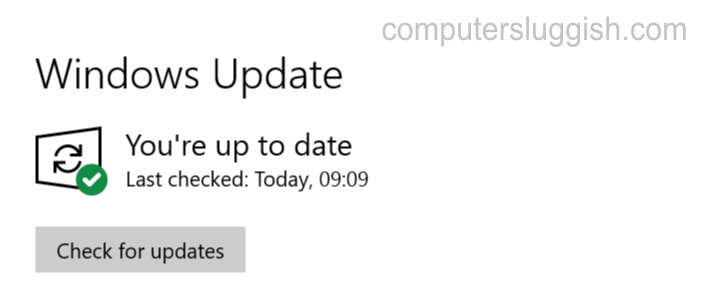
Fix 4: Run as admin
If unfortunately the Epic Games Launcher is still not working then don’t panic because running the Launcher as an administrator can work miracles:
Right-click on the Epic Games Launcher shortcut > Click Properties > Select the Compatability tab > Tick “Run this program as an administrator” and click apply.
Fix 5: Epic Games Launcher cache
The fifth thing you want to do is to delete the cache folder for the Epic Games Launcher:
Open the Windows start menu and search “run” > Once Run is open type the following: %localappdata% and click ok
Open the EpicGamesLauncher folder > Open the Saved folder > Click on Web cache folder and delete the folder
You can also use a program called Easy Gamer Utility which makes this task even easier.
Go here and download EGU
Select the Cache Files tab then find Epic Games Launcher and click the Clean button

Fix 6: Disable Security Software
If you are still having issues then it could be down to the security you have installed on your computer that is stopping Epic Games Launcher from working correctly. So try disabling your antivirus or firewall temporarily
(but just remember you won’t be protected while they are disabled so be careful!)
Fix 7: Close background programs
If disabling your security did not work then it could be a web browser, notepad, or any sort of program you have running in the background, so close any background programs then see if that resolved the issue
Fix 8: Normal window
Make sure Normal Window is selected when opening the launcher:
Right-click on the Epic Games Launcher Shortcut > Go to properties > Select the Shortcut tab > Then next to Run make sure “Normal Window” is selected.
Fix 9: Disk Cleanup
The ninth thing to try is running a disk cleanup to remove any old temporary files that are no longer needed on your computer:
Open the Windows 10 start menu > Search “disk cleanup” and open > Select your C: drive then select the locations you would like to clean and click OK

****Top Tip****
You can also clean your system files in disk cleanup
Fix 10: Disable startup programs
Similar to one of the previous methods, this time you want to disable any unnecessary programs that startup with your Windows 10 system when signing into your user account (if you are unsure how to do this check out this post here)
If unfortunately, the above methods did not resolve the issues you are having with the Epic Games Launcher then it is mostly likely you are going to need to Uninstall Epic games launcher then download and install it again from fresh.