Whether you are running, driving, or flying around the gigantic maps in Battlefield 2042 this all-out warfare can get a little crazy at times!
We have spent quite a bit of time now playing the Battlefield 2042 game and so far things don’t seem to be too bad when it comes to connection problems and crashing issues.
That’s not to say we have not had any problems with the game, especially on the release day, but compared to some games DICE have done a pretty good job with Battlefield 2042.
In this guide, we will be showing you a few different settings that you can adjust within Battlefield 2042 on your PC to help reduce any blurry and pixelated issues that you are experiencing.
There is one setting in particular that really can cause an issue with Battlefield 2042 making the game extremely blurry and pixelated at times, and this is a setting that we had enabled ourselves as it is turned on by default when you first launch the game.
This setting made everything look awful and in fact it actually kind of ruined the entire Battlefield experience until we switched the setting off.
It’s important to ensure your system hardware meets the minimum requirements for Battlefield 2042 otherwise, the below methods are not likely going to help as it will be a hardware related issue rather than an in-game problem.
Table Of Contents
Will The Settings Make Battlefield 2042 Graphics look better?
Yes, the settings below will help make the game look much better. In fact, when we had one of the settings enabled we could hardly see in front of us, let alone across a map!
Can The Settings Reduce FPS In Battlefield 2042?
Some of the settings can have an effect on lowering your frame rate within Battlefield 2042, due to the fact that we are trying to make everything within the game look clearer and not so fuzzy.
One of the settings lowers the resolution to help improve the FPS but at a sacrifice, as it can make the graphics in Battlefield 2042 look terrible.
Will The Settings Help Fix Graphics Issues In Battlefield 2042?
The settings below are aimed at resolving the blurry and pixelated effects that you are getting in Battlefield 2042 so yes, it will help fix those issues.
However, if you are having other problems with the graphics of the game then you will need to take a look at all of your in-game graphics settings and perhaps lower them.
Fixing Battlefield 2042 PC Blurry & Pixelated Graphics:
Before we take a look at which settings you can adjust make sure you have the latest graphics driver installed for your graphics card.
Not only can this help remove the out-of-date graphics driver warning message before launching Battlefield 2042, but it can also help fix a lot of graphical issues within the game.
1. Launch Battlefield > Open Options
2. Now Select “Display” Then click the “Video” tab
3. Change Fullscreen Mode to Fullscreen > Then set the maximum resolution for your display (Under the Screen Setup Heading)
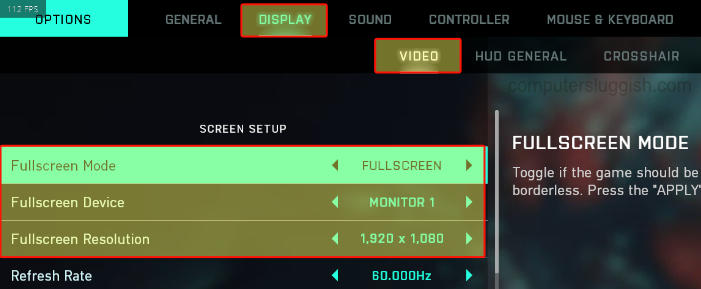
4. Change Motion Blur to 0 (Under the Graphics Settings Heading)
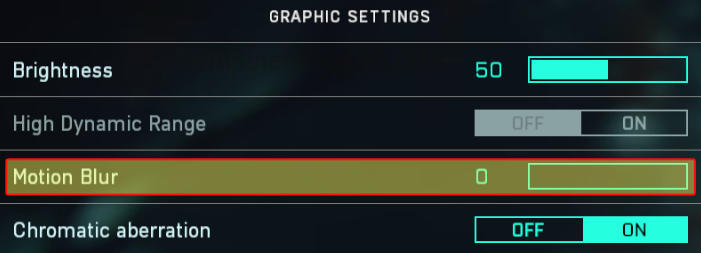
5. Change Dynamic Resolution Scale to Off (Under Advanced Heading)
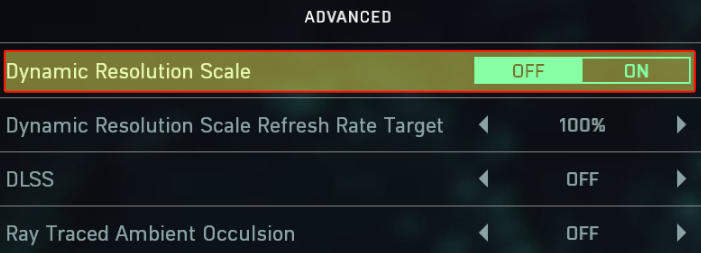
There you go we hope the above methods help get rid of the blurriness and pixelated issues you have been having within Battlefield 2042 and you are now able to enjoy the game like it should be enjoyed.
Just be careful of those hovercrafts getting you, but at least now the game isn’t so blurry you will be able to spot them before they get you!
We hope you enjoyed this guide and if you did then we are sure you will like our other gaming guides.


