Remove High-Resolution Textures In Halo Infinite
Halo Infinite multiplayer beta has been out for a few days now and the time we have spent in the game has been very positive so far, and we have not experienced too many crashes and errors when playing.
But one thing that we did have an issue with on one of our computers was the game’s performance. If this is something you are having an issue with then disabling the Halo Infinite High-res textures could give the game an instant performance increase, helping you recover some frame rate you are missing out on. If Halo is using the High-resolution textures on your computer, below we have listed the steps on how you can remove them from both the Steam and Xbox app versions of the game.
What Are High-Res Textures In Halo Infinite?
High resolution textures will make the graphics within Halo Infinite look stunning, but this does come at a price of your frame rate If your graphics card is not up to the task. So if you are struggling with low FPS in Halo Infinite and want to try and improve the game’s performance, then removing the high-resolution textures from the game could help fix the issue.
Can You Install Halo Infinite High Res Textures Again?
Yes, you can install the Halo Infinite high-resolution textures again if you decide to remove them from your computer. All you need to do is go back onto the DLC area in the Halo Infinite Steam version and tick the box again, or on the Xbox app just select High-Res textures then apply the changes.
How To Disable Halo Infinite High-Res Textures:
As we said above there are two different versions of Halo on PC so we have written out the steps for each version, so it does not matter if you installed the game through Steam or the Xbox app. Just do the steps below for your version and close down the game before doing the below steps.
Xbox App:
1. Open the Xbox App > Now find Halo Infinite in your game list and select it
2. Click the 3 dots then select Manage Game
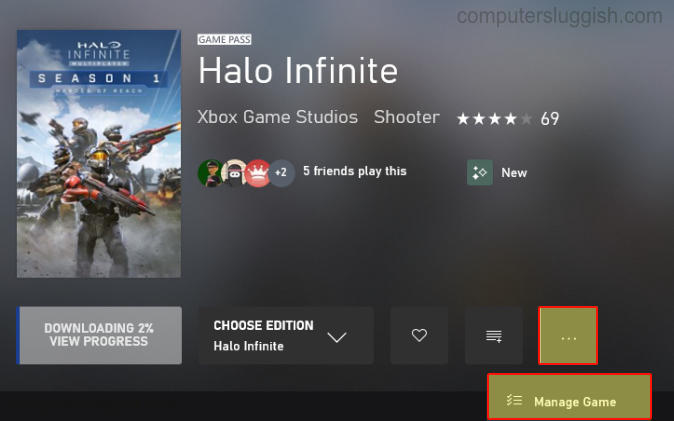
3. Now untick High-Res Textures under Features
4. Click Apply Changes and the high resolution textures will be removed from Halo Infinite

Steam:
1. Open Steam > Find Halo Infinite in your game Library and right-click it > Now select Properties
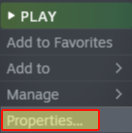
2. Select DLC and untick Multiplayer High-Res Textures > Steam will now begin to remove the textures from the game

There you go that’s how you remove the high-res textures from Halo Infinite on your PC or laptop. As we previously said, having this texture pack enabled could decrease the performance of the game on your computer making Halo Infinite run bad. By default, the high resolution textures pack gets installed with the game. Whether this will change later on is unknown but for now, at least we have the option to remove the textures and if you want to install them again you can. If you enjoyed this guide and would like to see more just like it then check out more of our gaming guides here.


