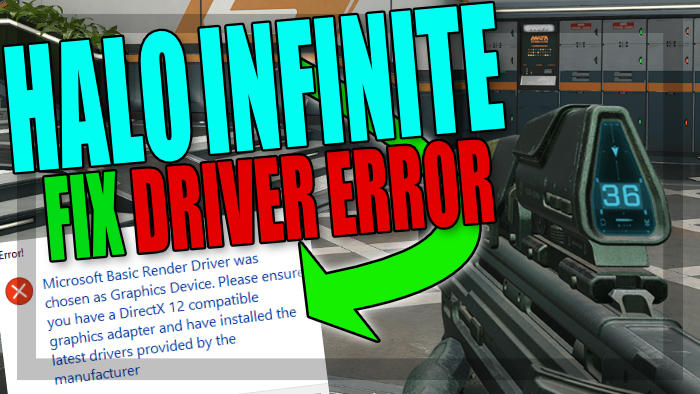Halo Infinite Graphics Driver & DirectX Error
Halo Infinite has been out for a few days now and the multiplayer is currently in a beta state. As for the campaign it currently has a release date for December 8th and we are looking forward to this!
So in this guide, we will be taking a look at fixing an error when trying to launch Halo Infinite that says “Microsoft Basic render Driver was chosen as Graphics Device. Please ensure you have a DirectX 12 compatible graphics adapter and have installed the latest drivers provided by the manufacturer“. There can be a couple of reasons as to why you are getting this message and it prevents you from being able to launch Halo Infinite, so below we have listed a few methods to give a try and hopefully one will fix the issue for you.
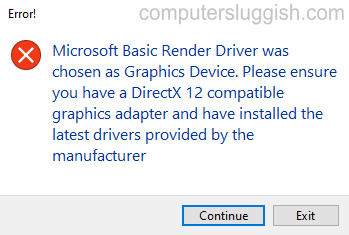
What Is Halo Infinite?
Halo Infinite is a first-person shooter where you can battle your way through the campaign. It has an open world section, and when entering missions it has the original Halo feeling that everyone loves. But to make things even greater Halo Infinite Multiplayer is free to play, so anyone that owns either a computer that meets the system requirements or an Xbox, can sit back and enjoy the game’s multiplayer mode. This is planned to have seasonal updates, new modes, maps, and events, so we are definitely looking forward to seeing what the future will bring for Halo infinite.
What Can Cause The Error Microsoft Basic Render Driver?
There can be a few reasons why you are getting this error when launching the game on your PC. It could be due to the fact that you just simply need to restart your computer as one of the services for your graphics driver has failed, or your graphics card does not support DirectX 12 which Halo Infinite requires.
Fix Halo Infinite Basic Render Driver Error:
1. Check Graphics Card Specs.
Ensure your graphics card supports DirectX 12 by visiting the manufacturer’s site for your GPU. If it does not then you will not be able to play Halo Infinite (All the system requirements for the game can be found here)
2. Check Graphics Card.
Ensure your graphics card has been detected by Windows in Device manager. If your graphics card is not listed, then either the driver has not been installed correctly or it could have become loose within your computer:
- Right-click start menu and click Device Manager
- Expand Display adapters (as you can see in the below screenshot our video card has been detected fine)
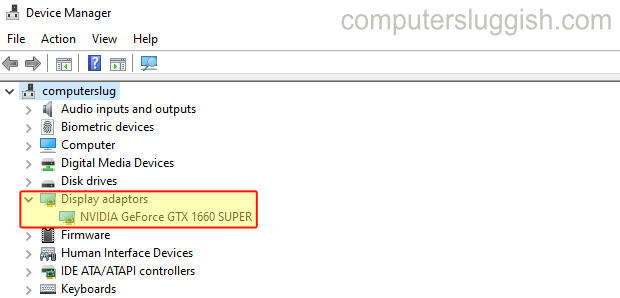
3. Update Windows.
Windows will update DirectX 12 through the Windows Updates so it’s important to ensure you have the latest for Windows, as this will ensure you have the latest version of DirectX 12:
- Right-click on the Windows start menu icon > Settings
- Click on Update and security > Click on Check for updates

4. Update Legacy DirectX SDK.
This could help resolve the DirectX issue when trying to launch Halo Infinite:
- go here and download the installer > Then follow the steps and update DirectX legacy
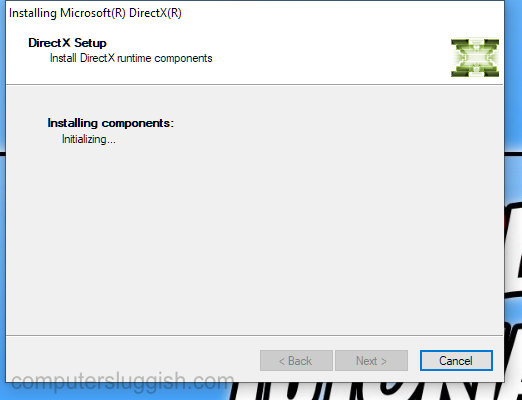
5. Update Graphics Driver
If your graphics card driver is not up to date not only will the game give you the driver error when launching Halo Infinite, if it does run the chances are it will crash and not work correctly so make sure you have the latest driver installed:
6. Check For Corrupted System Files.
If one of your system files has become corrupted then this could bring up the error message when launching Halo Infinite, so run the below command to scan and repair corrupted files in Windows:
- Open the Windows start menu and search Command prompt > Run it as admin
- Type sfc /scannow and press enter
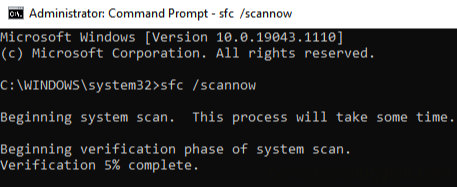
There you go that’s how you can fix the Microsoft basic render driver error when launching Halo Infinite on your PC. The most likely cause of you getting this error is either because your graphics card does not support DirectX 12 or you do not have the latest driver installed for your graphics card. If you are still having trouble trying to launch Halo Infinite after doing the above then you might need to reinstall the game or you could try repairing the game’s files, which we show you in our fixing crashing & errors guide.