Download Fortnite Chapter 2 Season 6 In Windows 10
Fortnite is a free-to-play battle royale game that is actually really fun.
The challenge is to be the last person or group to survive. You can play Solo, as a Duo, or as a Squad.
You also have the option to choose to play alone, with your friends or with random other players.
To install Fortnite on the PC you will also need to download and install the Epic Games Launcher, which is also free and offers a huge range of games you can purchase, and some which are free to play.
How to install Fortnite on PC:
1. First you need to install the Epic Games Launcher which you can download here
2. Once downloaded you now need to run the setup file and follow the instructions

3. Now the Epic Games Launcher is installed on your pc you need to go ahead and run the program
4. Once the program is open you now need to sign in to your epic games account or create an account if you don’t have one
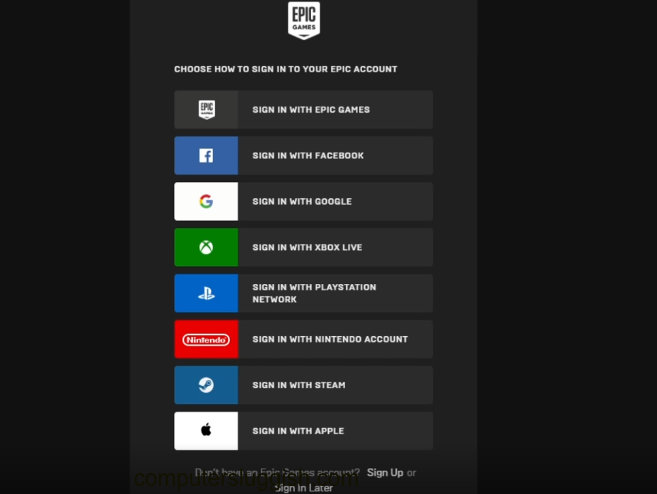
5. Now you are signed into the Epic Games Launcher you need to click onto “Store” > Now in the search box type “Fortnite” and press enter
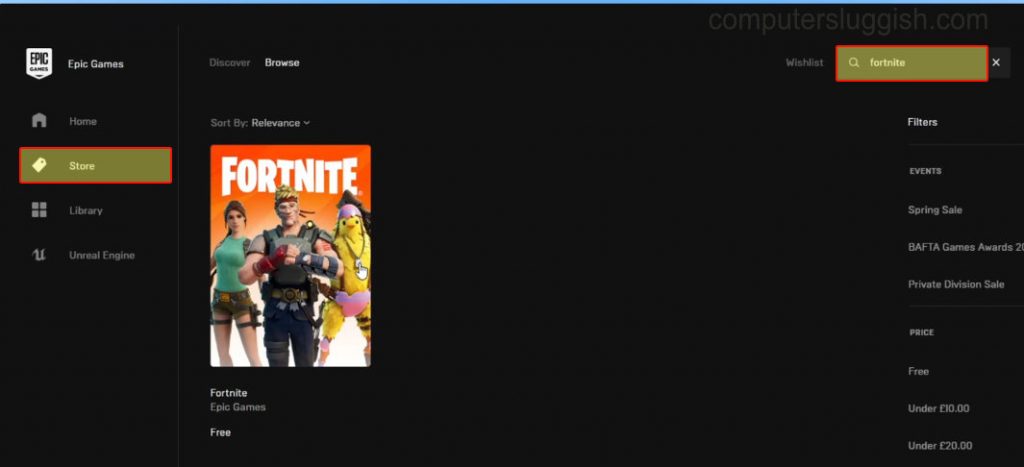
6. You now need to click on “Get” and Fortnite will be added to your Library > Click onto “Library”
7. Now Find Fortnite in your library then click “Install” > You now need to choose where you would like to install Fornite then click install
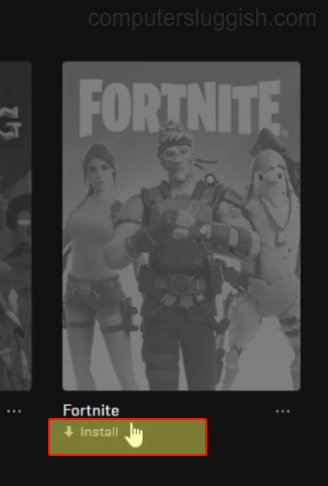
Once Fortnite has finished installing to your PC or Laptop you will then be able to launch the game and enjoy the amazing free-to-play battle royal game!
Check out the video tutorial here on How To Install Fortnite On Your PC if you are getting stuck.


