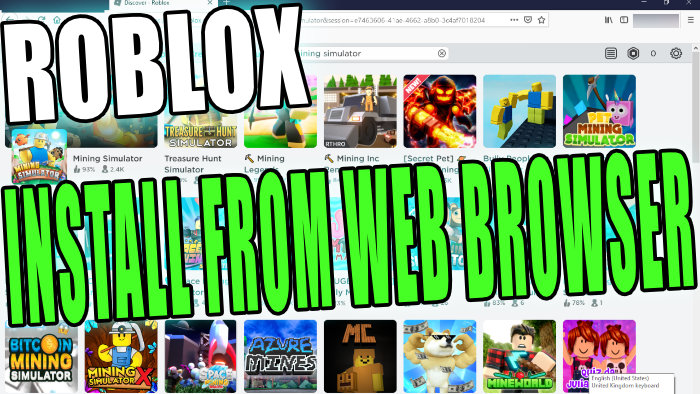Install Web Browser Version On Windows 10 PC Or Laptop
Roblox is a free to play game that allows you to do so many things within it, offering hundreds of different little games you can play that have been created by others!
In this post, we will be taking a look at how to install Roblox onto your PC or Laptop using the web browser version.
If you want to install it through the Microsoft Store then check this post out here.
****Top Tip****
You will need a Roblox account to be able to play the game
How To Install Roblox web browser version:
1. Before you start you need to create a Roblox account here if you don’t already have one
2. Once you have created an account go ahead and log in to your Roblox account (Using your chosen web browser)
3 Select the game that you want to play > Press the Green Play button
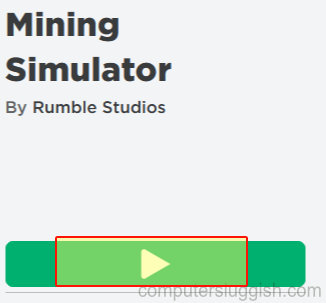
4. A pop-up window will appear and you need to click on Download and install Roblox > Press Save file
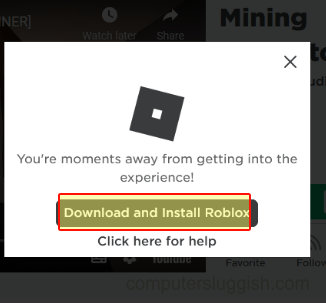
5. Once finished downloading run the setup file > Roblox will install and once finished press OK
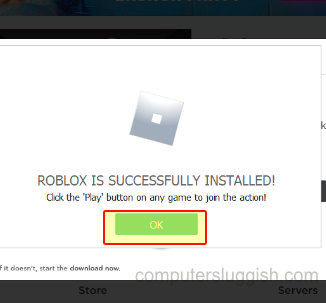
6. Go back to the original browser you were using and press the Green play button again on your chosen game
7. Tick the box for Always allow > Press Choose application > Select Roblox > Select Always use this application > Click on Open link
8. If you don’t have the Roblox option under “Choose application” then click on Choose > Select Roblox player on your Desktop > Press Open > Press Open link > Your game will now launch
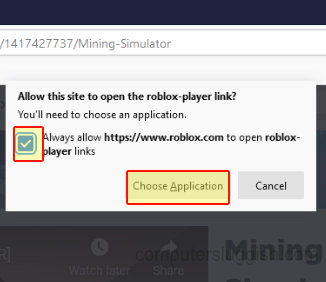

And there you have it, that is how you install Roblox onto your Windows 10 PC or Laptop. Now go ahead and jump into a game and enjoy the Roblox experience.