Download Valorant Free On Windows PC Or Laptop
In this guide, we will be showing you how you can download and install Valorant onto your Windows 10/11 PC or Laptop.
Valorant is a first-person shooter game that is free to play. It has a really nice cartoon feel to the game, so if you are looking for a slightly different style of game then Valorant is definitely worth giving a try! We have written the steps below showing you how you can get it now.
Once you have installed Valorant you will want to make sure that you keep it up to date, to fix any bugs or issues in the future. However, if you do have an issue with updating Valorant using the Riot Games Client, then there are a few ways to fix it.
Installing Valorant Onto Your Computer:
Below are the steps for installing Valorant in Windows.
1. Click on the following link to get Valorant > Click on “Play Now” in the top right-hand corner
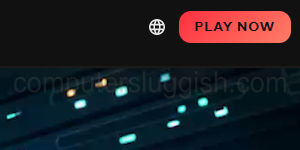
2. If you have a Riot account click on Sign In > If you do not have a Riot account click on Make One
3. Once you have either signed in or have created an account click on “Download“
4. Once downloaded you now need to run the setup file
5. You can click on “Advanced options” if you want to change the install location > Once happy click on Install
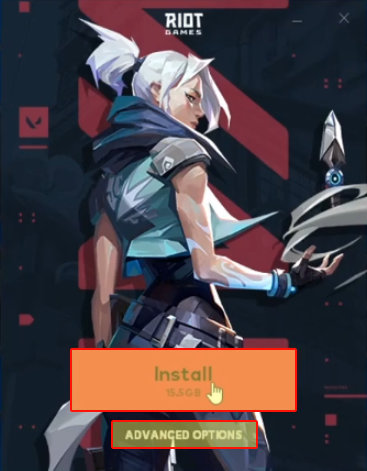
6. You will now be able to launch the game, sign in and create your display name and enjoy playing Valorant
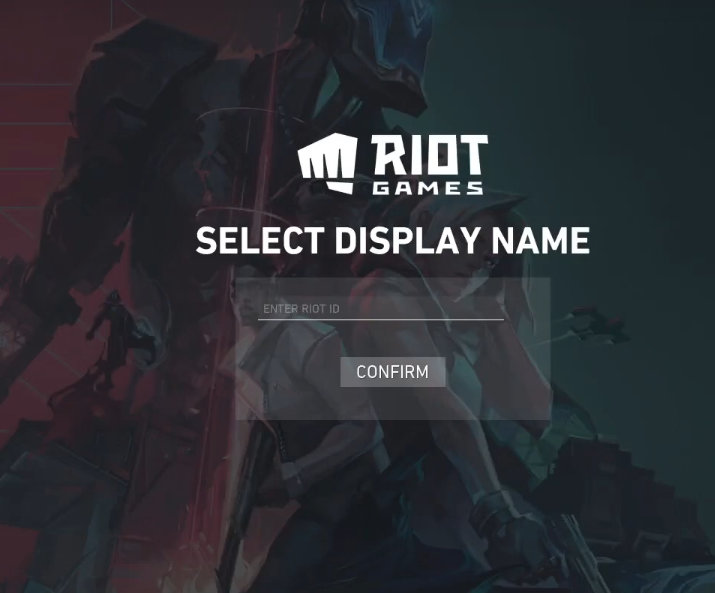
There you have it that’s how you install Valorant on your computer. Like we said it’s an extremely fun game, let us know in the comments below if you are going to install this free-to-play shooter game.
Also, check out more of our gaming posts here.


