Restore Windows 10 Back To A Restore Point
In this Windows 10 tutorial, we will be showing you how to restore your computer back to a previous date of when Windows 10 was running fine using a system restore point.
As you have already gathered, a system restore point allows you to go back to a time and date of when you were not having problems with Windows 10. However, you can only restore your system back if either you have manually created a system restore point, or if Windows 10 has made an automatic restore point for you.
Windows 10 Doing A System Restore:
1. Open the start menu and search “Control panel” and open it
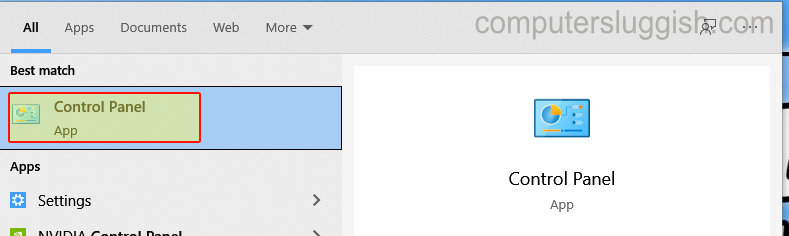
2. Now change the view by to “Small icons“
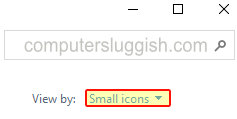
3. Click “Recovery” > Now select “Open System Restore“

4. Click the “Next” button > You will now have a list of restore points that you can restore Windows 10 back to > Select one then click “Next” > Click “Show more restore points” if you can’t see the point you would like to restore back to

5. Select “Scan for affected programs” and just check that you are happy with the programs and drivers that will be affected by the system restore > If happy click the “Finish” button

6. You will now get a warning window saying “Once started, System Restore cannot be interrupted. Do you want to continue?” > Click “Yes” and your computer will restart (ensure you have saved and backed up everything before doing this)

7. Once your computer has restarted and you have signed back into Windows 10 you will now have a window saying that System Restore completed successfully

There you have it that’s how you can do a system restore back to point of when you were not experiencing problems with Windows 10. If you did not have a restore point then check out this post to see how you can create a system restore point. However, creating a system restore point now won’t resolve the current issue you are facing so your best bet would be to reset Windows 10.
Check out more of our Windows 10 posts here.


