In this guide, we will be taking a look at why Valorant will not update in the Riot Games client on your PC or laptop.
As you may have already noticed, if you can’t update Valorant then you will not be able to play the game! So it’s important to get the Riot Games launcher to update it, so you can jump back into the game ASAP.

Below I have listed a few different things which you can do that will hopefully resolve the Valorant game not updating on your Windows computer.
Table Of Contents
What Is Riot Games Client?
The Riot games client is a games launcher used to launch Riot games. You may already use game launchers such as Steam or the Epic Games Launcher.
It’s not only used for launching the games but is also used to keep the games up to date. It will also ensure that Riot Vanguard is also up to date on your Windows computer which is used to help prevent cheaters with Riot games.
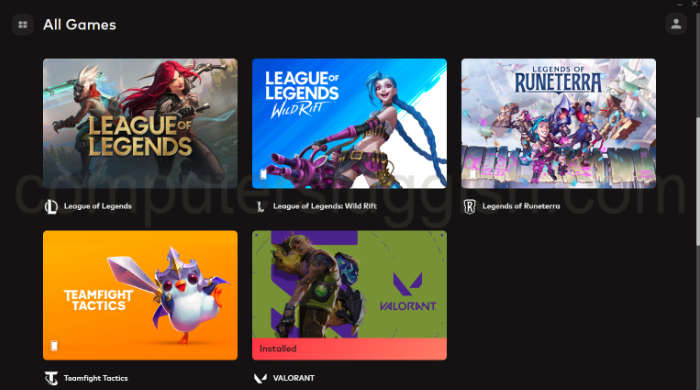
Why Won’t Valorant update?
There can be a few different reasons why Valorant won’t update, through the Riot games client. But it’s normally just a little hiccup, and don’t worry you should not need to reinstall Valorant to fix the problem as that will be the last method.
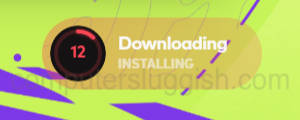
Related: Boost Valorant FPS & Performance
How To Fix Riot Games Client Not Updating Valorant PC:
Below are the different methods for fixing Valorant not updating in Windows.
Fix 1: Restart your computer
Once restarted then try launching Riot games and see if the update works.
Fix 2: Run Riot Games Client as an administrator
Running the Riot client as an admin can help if it’s having issues with writing/updating the files.
- Open the Windows start menu and search for Riot Games Client > Right-click the shortcut for the Riot Client and select Run as administrator
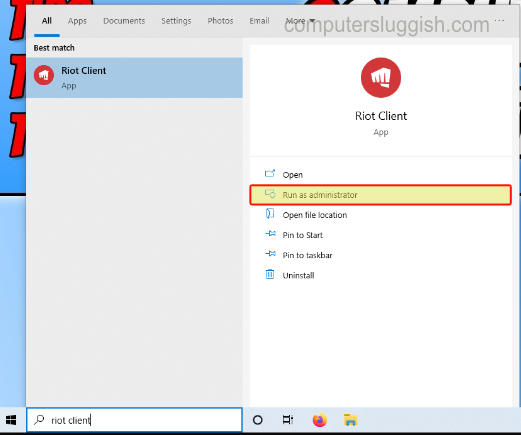
Fix 3: Try a different user profile
Try using a different local user on your Windows computer and see if you can update Valorant through that user.
Make sure the user profile you switch to is an administrator, otherwise you might not have the correct privileges to update the game causing the problem with Valorant not updating and getting stuck at 0.
Fix 4: Repair Valorant game files
One of the Valorant game files might have become corrupt or missing so try doing a scan and repair.
- Open Riot Client > Click the Profile icon > Settings
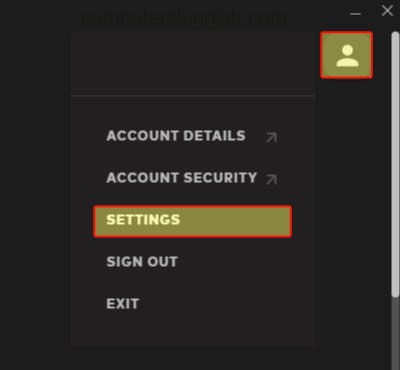
- Now select Valorant then click Repair
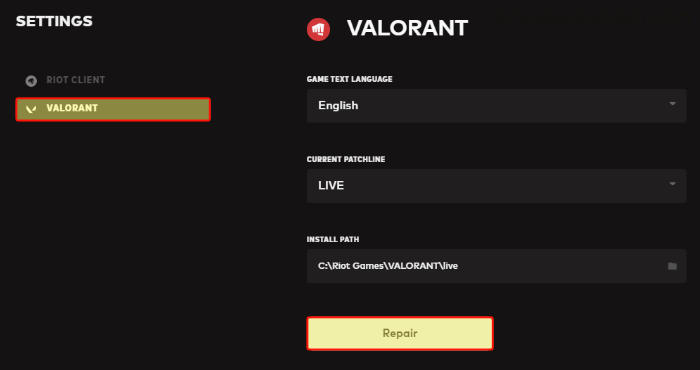
Fix 5: Security software
If you have a third-party security program like Kaspersky, AVG, Avast, etc installed on your computer, then it could be blocking the Riot Games Client stopping Valorant from updating.
So make sure this is not happening you can do this by either disabling your security software temporarily, or putting your security program into a passive or game mode if it has the option.
If you do decide to disable your security temporarily just keep in mind that you might not be protected from security threats while it is disabled.
Fix 6: Background programs
Similar to security software if you have multiple programs/apps running in the background while you are trying to update Valorant, they could either be hogging the bandwidth which could cause the Valorant download process to get stuck at 0.1kbs speed or not do anything at all.
So close down all background programs and apps that you currently have running, in case they are conflicting with the Riot Games client causing the issue that you are having.
Fix 7: Uninstall the game and install it again
If the above methods don’t work then the easiest next thing to do is to reinstall the game on your PC
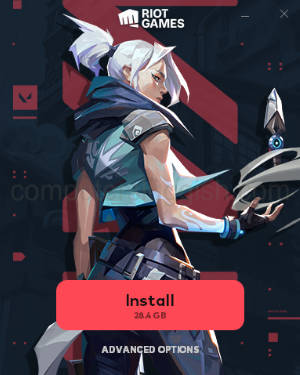
Once you have tried the methods above you should now be able to play Valorant again on your computer.
I hope the methods above helped fix Valorant not updating in the Riot Games Launcher. If you found this guide helpful then we are sure you would like our other gaming guides.


