Run CSGO In High Priority In Windows
In this post, we will be taking a look at how you can run Counter-Strike: Global Offensive with high priority on your Windows 10 PC or laptop.
This can help resolve a lot of problems when it comes to playing CSGO, especially if your game has been suffering from issues such as;
- CSGO laggy gameplay
- CSGO glitching
- CSGO FPS keeps dropping low
- CSGO graphics stuttering
- CSGO performance running poorly
Making CSGO run in high priority can sometimes help resolve a lot of problems as it will give your game a high priority over other processes that are running on your computer.
We have written the steps below for running Counter Strike Global Offensive in High Priority. If running CSGO in high priority doesn’t help then check out this post on fixing CSGO problems.
How To Make CSGO Run In High Priority:
1. Launch CSGO on your computer
2. Now Alt+Tab to your desktop > Right-click the Taskbar and click “Task Manager“
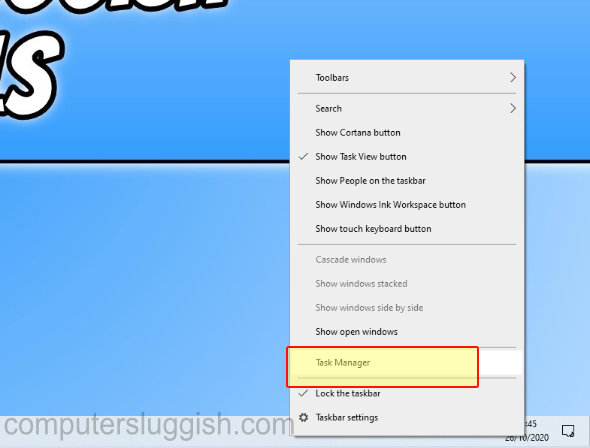
2. Click on the “Details” tab and find “CSGO.exe” in the list
3. Right click on the CSGO.exe > Hover over “Set Priority” > Click on “High“

****Top Tip****
You will have to do this every time you play CSGO!
There you have it that is how you change the priority of Counter-Strike: Global Offensive on your Windows 10 PC or Laptop. It will now be given extra priority over other background processes that are running on your system at the same time as your game.


