CSGO / Counter-Strike: Global Offensive Fix Most Errors On Windows 10 PC Or Laptop
In this post, we will be taking a look at fixing some of the most common errors in Counter Strike Global Offensive on your Windows 10 PC or Laptop.
There can be lots of reasons why you are getting errors in Counter-Strike: Global Offensive. By following the below methods one of them will hopefully resolve the issues you are facing when trying to play CSGO.
You may have been experiencing problems with CSGO not working properly such as:
- CSGO keeps giving an error window
- CSGO keeps crashing
- CSGO keeps freezing
- CSGO not responding
Hopefully one of the methods below will fix the error you are getting. Once you have tried each method launch CSGO and see if it helped fix the problem, if it didn’t then try the next method.
Best methods to fix CSGO on PC:
1. Update Windows
Ensure you have the latest Windows updates installed on your computer:
- Right-click on Windows start menu icon > Settings
- Update & Security
- “Check for Updates” > If any download and install

2. Update GPU driver
Update graphics card drivers, make sure you have the latest drivers installed for your graphics card.
3. Background processes
Close all programs before launching CSGO, anything running in the background could be making your game crash
4. Run as admin
Run CSGO as an administrator, this can be a great fix for issues with your game not launching or crashing:
- Open the Steam app > Go to Library
- Right-click on Counter-Strike: Global Offensive > Then click on Properties
- Select Local files on the left menu > Click on “Browse“
- Right-click on the csgo shortcut > Click on Properties
- Click on the Compatibility tab > Tick “Run this program as an administrator” > Press Apply

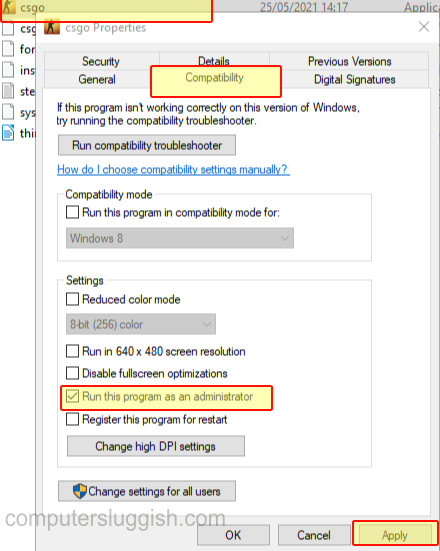
5. Devices
Unplug all USB devices that are connected to your computer, apart from your Keyboard & Mouse
6. Temporarily pause any security software
Security software and firewalls could be blocking Counter-Strike causing it to crash (Just remember you won’t be protected while your security is paused)
7. Overclocked hardware
If you have overclocked any of your hardware remove the overclocked settings.
8. Check game files
Run a scan in Steam to check if there are any issues with CSGO, you can get steam to verify the CSGO game files to check none of them have become corrupted:
- Open Steam > Go to the Library > Right-click on Counter-Strike: Global Offensive > Select Properties
- Click on Local files on the left-hand side menu > Click on “Verify integrity of game files“

Hopefully, one of the above methods has helped fix your Counter Strike Global Offensive on your computer. If you are still having problems with CSGO not working then you can always check out our guide to fixing CSGO crashing problems for a few more methods and tips.


