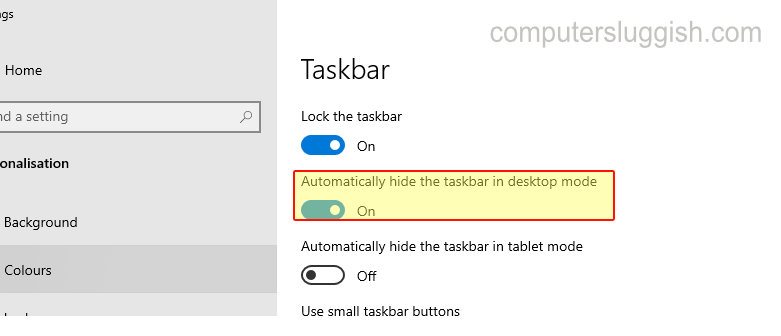Create More Space On Your Desktop!
This Windows 10 tutorial will show you how to auto-hide your taskbar on your PC.
The taskbar is a great and handy tool but you may not want it always on your screen or may want to create more space on your desktop, so by following this tutorial you can automatically hide it from your Windows 10 desktop.
If you hover your mouse over where the taskbar should be it will pop up for you to see.
****Top Tip****
You can also auto-hide your Windows 10 taskbar on a tablet.
To hide your Taskbar:
1. Right-click on your Taskbar > Taskbar settings

2. Enable/ turn on ‘Automatically hide the taskbar in desktop mode’ > Your taskbar should disappear from your desktop (To show your taskbar just hover over where it should be)