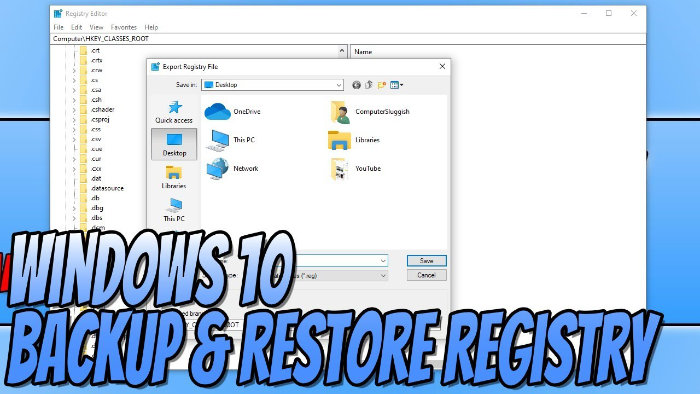Restore Your Registry If It Corrupts!
Your Registry on your Windows 10 PC or laptop is a very important part of your computer.
Because it is very important then it is always a good idea to back up your Registry so that if you were to lose all of your data for some reason, or perhaps your Registry was to become corrupted, then you can feel safe knowing you have backed it up.
The Windows Registry is basically an archive to collect and store a lot of settings and information for installed apps and programs, software, hardware devices, components, and many other Operating System configs and other things on your Windows 10 system.
You can easily backup your Registry to a location of your choice such as; a different hard drive, a certain Documents folder, or even export onto a USB.
Once you have backed up your Windows 10 registry then you can easily restore your Registry and all of the data if needed.
To Backup Your Windows Registry:
1. Open the Windows Start Menu and type in REG > Open the Windows Registry Editor

2. Click on File > Select Export > Select a location to export your Registry to and press Save (Make sure that All is selected in the Export Range)

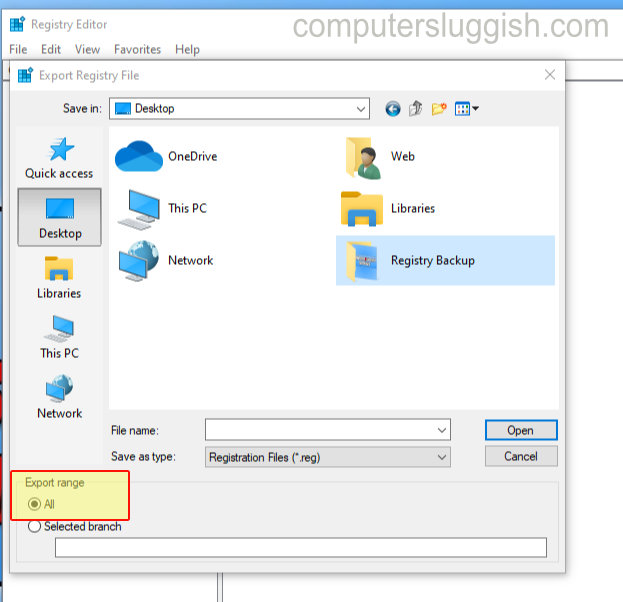
To Restore Your Windows Registry:
1. Open the Windows Start Menu and type in REG > Open the Windows Registry Editor

2. Click on File > Select Import > Select the location where your Registry back up is saved > Press Open
****Top Tip****
If you don’t want to back up the whole registry and just want to export a certain part of your Windows Registry, then change to Selected Branch under Export Range and type in your chosen Registry path