Windows 10 How To Change Your Default Music Player
There are many different music players that you can install for Windows 10, but by default Windows 10 uses the Groove Music app.
In this post we will be showing you how you can change the default app Windows 10 uses as its music player.
This will mean that whenever you open any music files they will open automatically into the music player you have set as your default.
Steps For Changing Your Default Music Player:
1. Right-click Windows Start menu > Settings
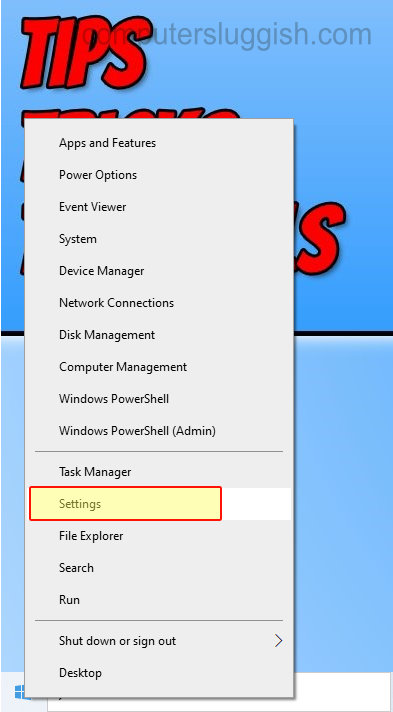
2. Click “Apps“
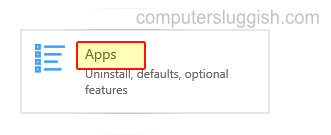
3. Click “Default apps” from the left menu
4. Now under “Music Player” click the button and change it to the Music Player that you would like as your default
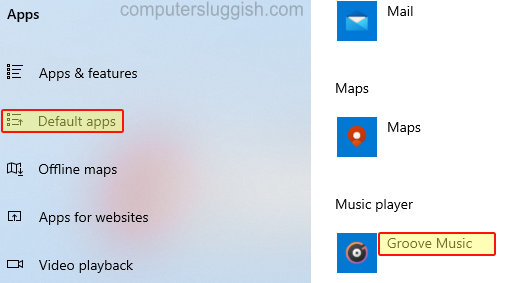
There you have it you can now open all of your favorite music and it will by default open with your chosen music player that you set as your default. If you enjoyed this post and found it helpful then check out our other Windows posts here.


