Customise Background!
This tutorial will show you how to change your Windows 10 desktop background.
Sometimes you may be bored with the Windows 10 default wallpapers or simply just want to change your computer background to an image of your choice.
You can customise and change your desktop background to your chosen image by following this quick and easy tutorial.
Everyone likes to change their Windows 10 background to something they like! Changing your background is actually a pretty easy thing to do.
To change your Windows 10 background:
1. Find yourself an image you would like to use as your background > Move it to your Pictures folder.
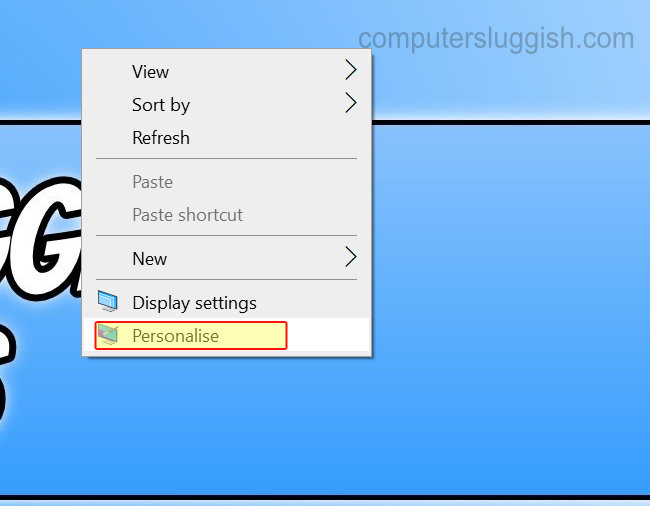
2. Right click on your desktop > Personalise
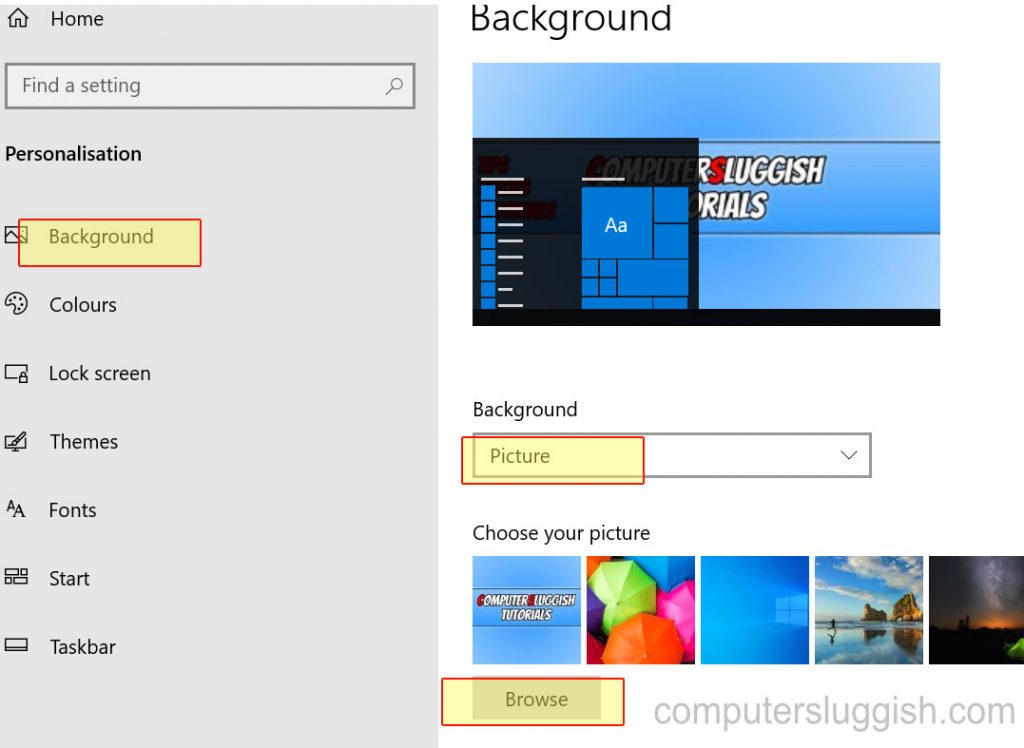
3. Select Background tab (on the left-hand side menu) > Under ‘Background’ select Picture using the drop-down menu > Click Browse > Select your Pictures folder > Select your chosen image (your background should now change)


