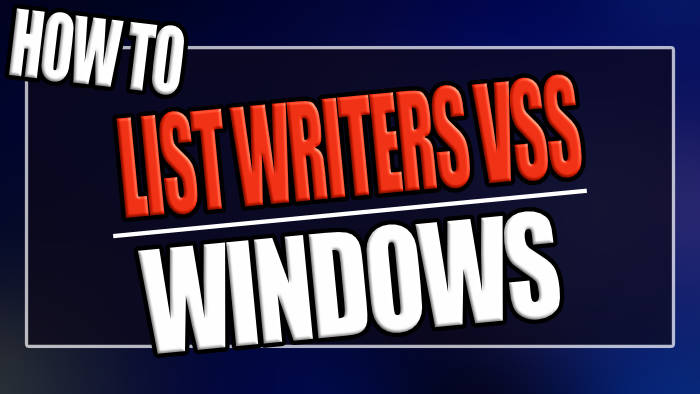In this Windows guide, I will show you how to check your volume shadow copy services / VSS writers on your computer so you can make sure there are no errors.
The Volume Shadow Copy Service (VSS) is a Windows service that captures and takes snapshots of data and your system called shadow copies.
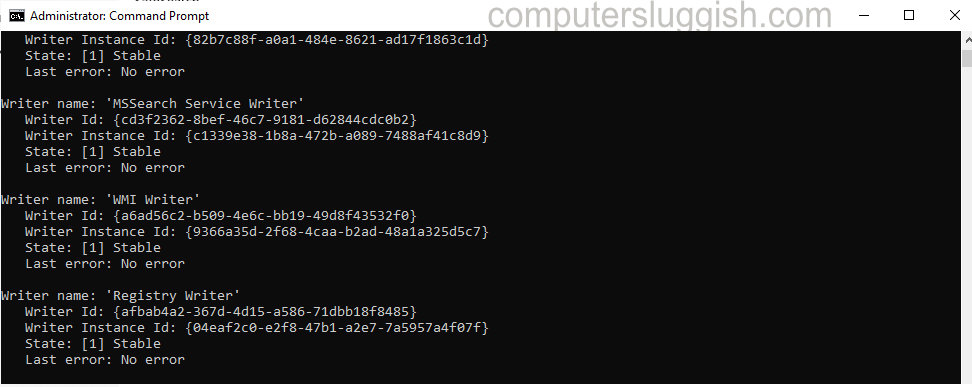
This feature allows server backups and allows application data to be backed up. The application and its data are told how to be backed up by the VSS writers.
Table Of Contents
List Writers VSS
Below are the steps for ensuring that all the services are running correctly if an issue is detected then it will give you an error under the writer’s name.
Type in CMD in the Windows search bar (bottom left hand corner)
Right-click on Command Prompt > Run as an administrator
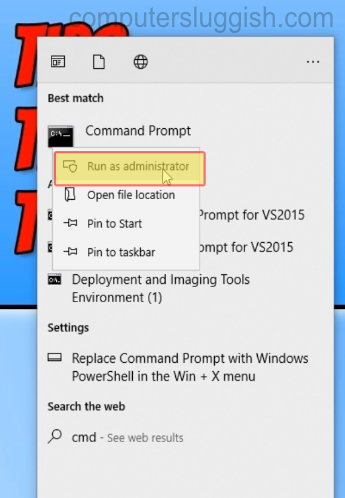
Type In: vssadmin list writers > Press enter “This will now give you the List Writers VSS”
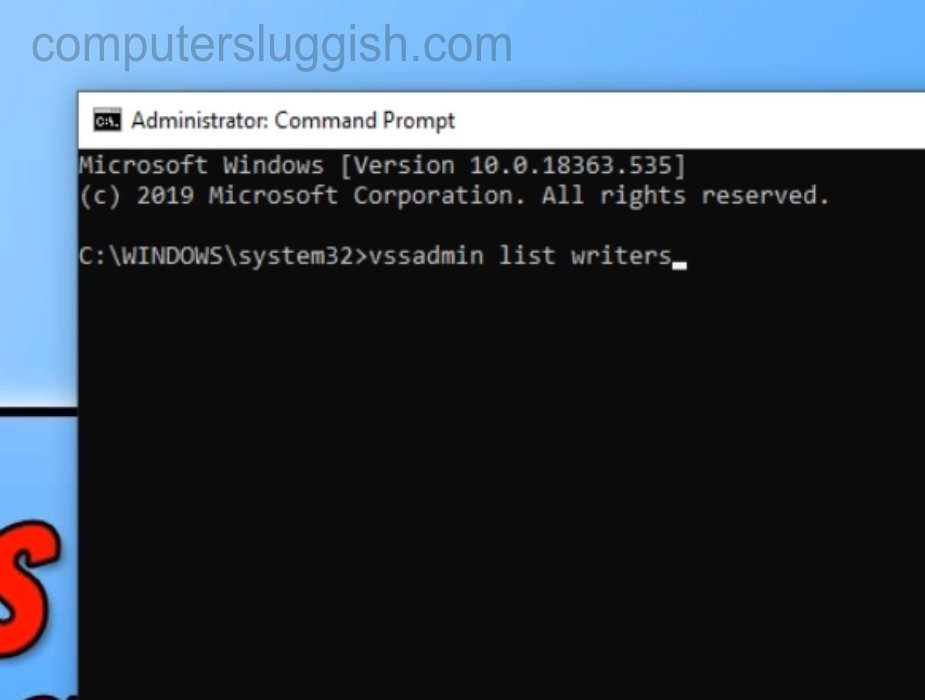
Scroll up to see if any Writers have gone into error

List Writers VSS Final Thoughts
I hope the above guide has helped ensure that all the Volume Shadow services are running using the Vssadmin List Writers command in cmd.
Hopefully you had no errors on your Windows 10 computer if you found this guide helpful then we are sure you would like some of our other Windows 10 guides.
Check out the video tutorial here on How To List Writers In VSS if you are getting stuck.