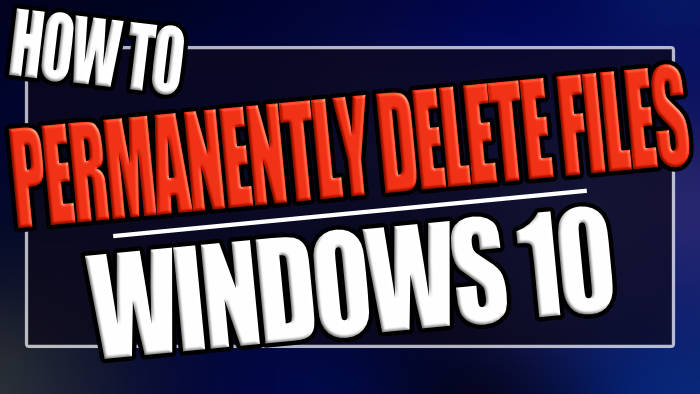In this guide, we will be taking a look at how you can permanently delete files in Windows 10. This will stop your files from going into the recycle bin.
If you are always removing files from Windows 10 you will know that they always go into the recycle bin, so you then need to also remember to occasionally empty the recycle bin. Otherwise, it can begin to take up a lot of disk space on your computer! Luckily, it’s easy enough to stop that from happening.
You can actually remove the recycle bin from Windows 10, meaning if you delete a file instead of it normally going into the recycle bin it will just be immediately deleted.
This is great as it means you don’t have to always empty your recycle bin, but it can also be bad if you accidentally delete a file and want to restore it.
Table Of Contents
Can you skip recycle bin without removing it?
Yes, you can. If you decide that you don’t want to remove the recycle bin from Windows 10 then you can always permanently delete files on Windows 10 without it going into the recycle bin by holding Shift and then pressing Delete on the file.
How To Permanently Delete Files Windows 10:
Below I have listed the steps on how you can stop files from going into the Windows 10 recycle bin and get deleted instantly from your computer.
Right-click the Recycle Bin > Properties
Select “Don’t move files to the recycle bin. Remove files immediately when deleted”
Press Apply > Press OK

Final Thoughts
I hope the above guide helped you permanently delete files in Windows 10 and stop your deleted files from going into the Recycle Bin.
As I said above, if you are always deleting files in Windows 10 then having them move into the recycle bin can get a little annoying after a while so having the files removed immediately when deleted is helpful.
Check out the video tutorial on How To Permanently Delete Files Windows 10 if you are getting stuck.