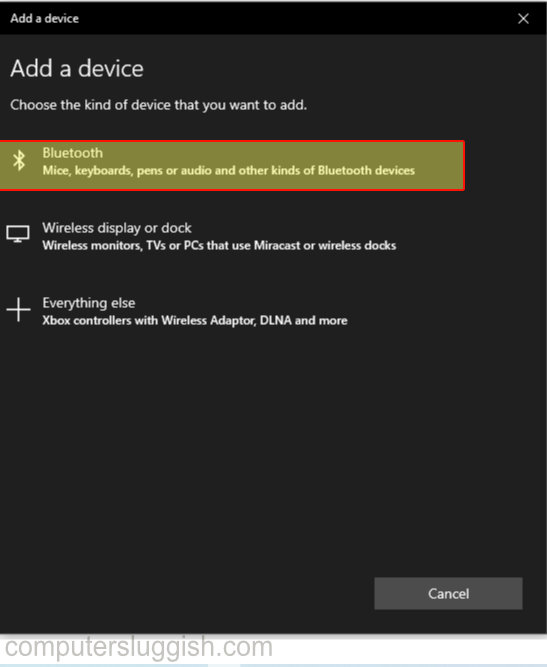Play PC Games Using Switch Joy-Cons
If you enjoy playing PC games but want to try playing with something different to a keyboard and mouse, or simply find using a controller more comfy, then you can easily connect your Switch Joy-Con controllers to your PC or laptop.
You can connect both Joy-Cons to your Windows 10 computer, to play your games with comfort.
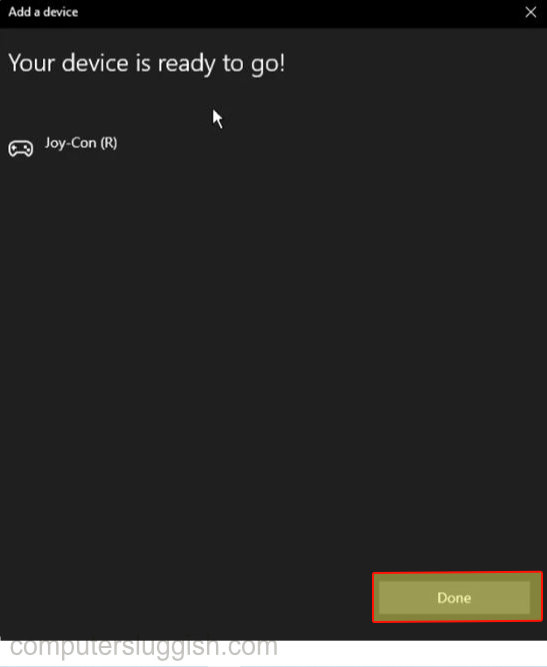
You will need Bluetooth to be able to connect your Switch controllers in Windows 10. You can use a Bluetooth adapter if you don’t have Bluetooth built into your computer.
To connect your Switch Joy-Cons to your Windows 10 PC or laptop:
1. Right-click on the Windows Start menu > Click on Settings > Select Devices
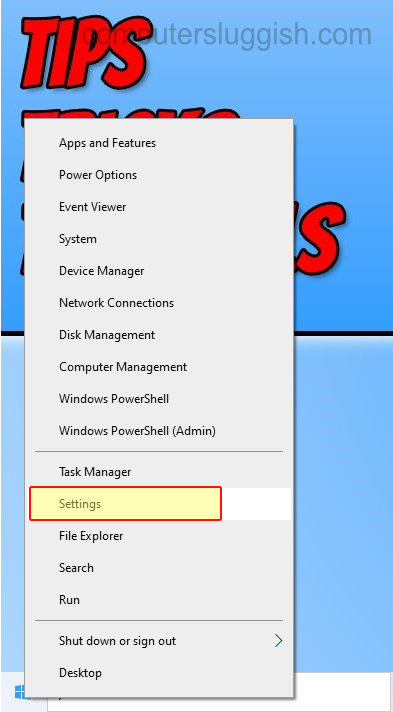
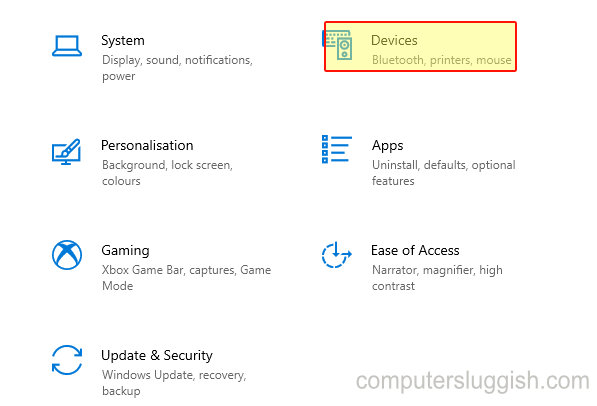
2. Make sure the Bluetooth and other devices tab is selected (on the left-hand side) – Make sure Bluetooth is turned on – Click on add bluetooth or other device
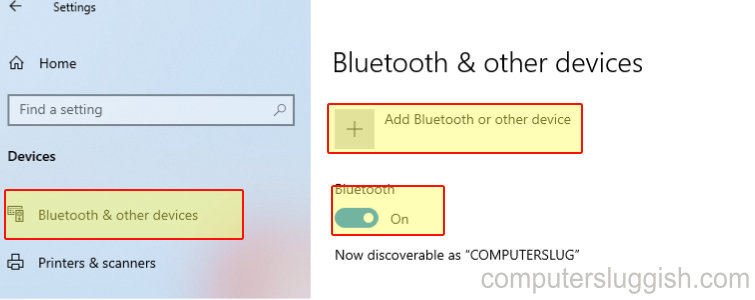
3. Click on Bluetooth > Press the little button on the side of the Joy-con (between SL and SR) > The Joy-Con will now sync and pop up on the screen > Click on it and it will now say Device is ready to go > Press done (do the same method for the other Joy-Con depending on if you started with the left or right Joy-Con)