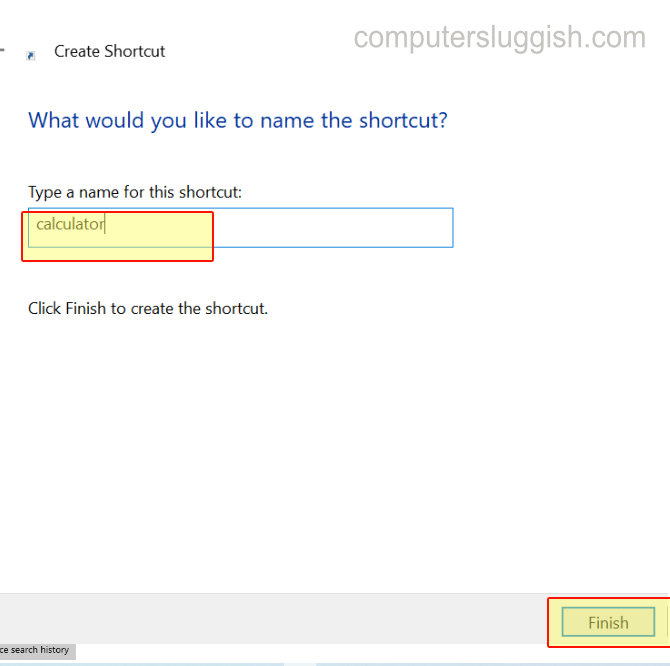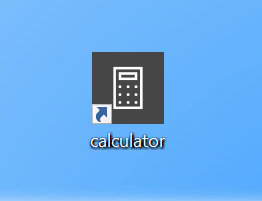Access Calculator Quickly From Your Desktop!
If you are reading this post then you are probably aware that Windows 10 has a built-in Calculator app so that you can easily do calculations on your PC.
It’s a really handy app and if you find yourself using do use it a lot then you may want to access it quickly from your desktop rather than searching for it or opening your start menu and searching through the apps list.
You can easily create a shortcut on your Windows 10 desktop so that you can access the calculator easily and you will always know where it is.
To create a shortcut for Calculator:
1. Right-click on an empty space on your Windows 10 desktop > New > Shortcut
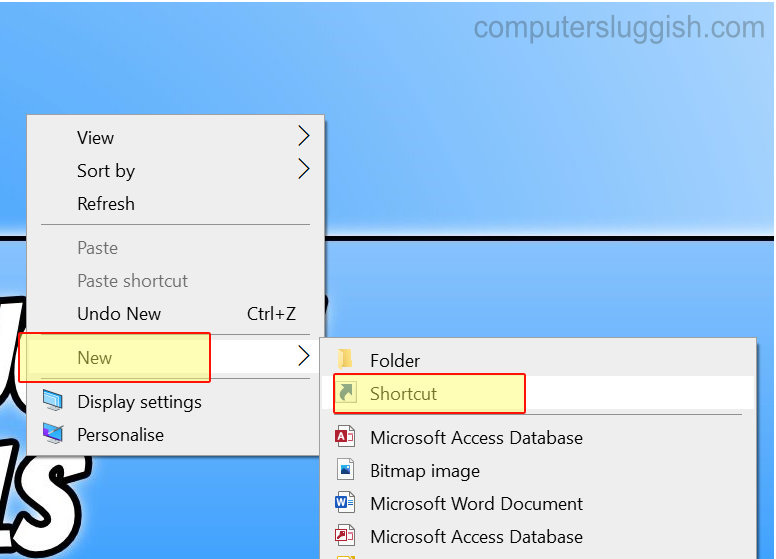
2. Type in calc.exe where it says ‘Type the location of the item’ > Press Next
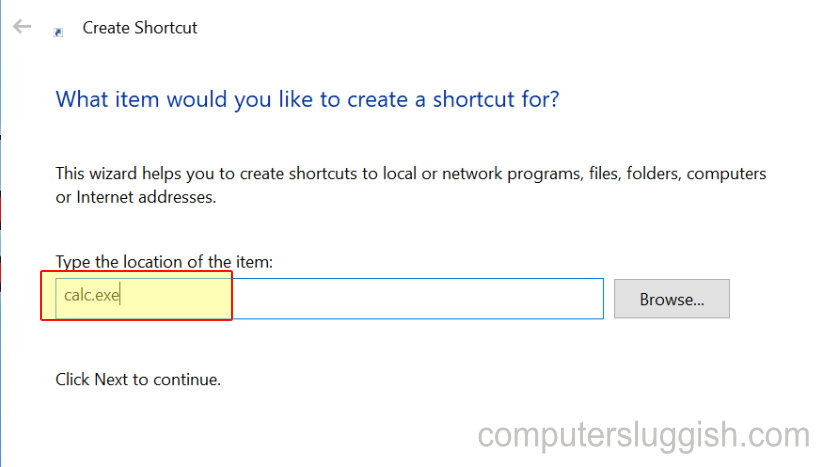
3. Choose a name for your shortcut (e.g calculator) and press finish (you should now have the shortcut on your desktop)