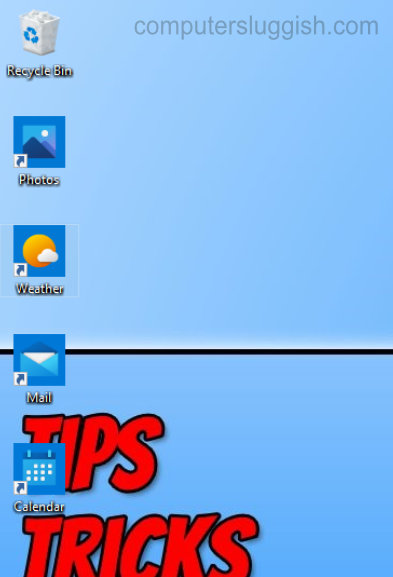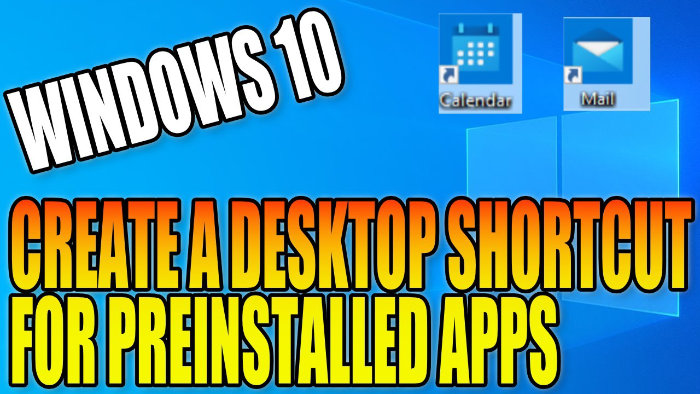Access Windows Apps Quickly!
As you may know, Windows 10 comes with some preinstalled apps like the Calculator, Calendar, Mail, Camera, and many others. But what you might not know is that you can actually add a shortcut to these apps on your desktop.
Windows 10 does not give you the option to add the shortcut to your desktop if you right-click on the app, it only allows you to pin the app to your start or taskbar. You can’t even find the app location to be able to create a shortcut.
However, there is another way of creating a desktop shortcut and it’s actually really simple to do.
To create a desktop shortcut for preinstalled apps:
1. The first thing you need to do is find the app you want to have as a shortcut on your desktop by opening the Windows start menu > Then all you need to do is simply hold down your primary mouse button and then drag the app to your desktop (and then this will create the shortcut on your desktop to the preinstalled Windows 10 app)