Enable Hibernate Option In Start Menu & Power Menu
You may have noticed that when you open the Windows 10 Start menu and press the Power button, that there is no hibernate option on your PC or laptop. You will only have the option to sleep, shut down, or restart your Windows 10 computer.
If you right-click on the Windows start menu icon to bring up the Windows Power menu, you will also notice that the hibernate option is missing when you select ‘Shut down or sign out’.
If you wish to hibernate your PC then you can easily make the hidden hibernate feature show up in both menus on your computer.
To show Hibernate option in Windows 10:
1. Right-click on the Windows Start menu icon (bottom left-hand corner) > Click on Power Options

2. Click on Additional power settings > Click on Choose what the power buttons do (on the left-hand side)

3. Click on Change settings that are currently unavailable

4. Select the box next to Hibernate so that it has a tick > Press Save changes (you should now have the Hibernate option in the Start menu and Power Menu)
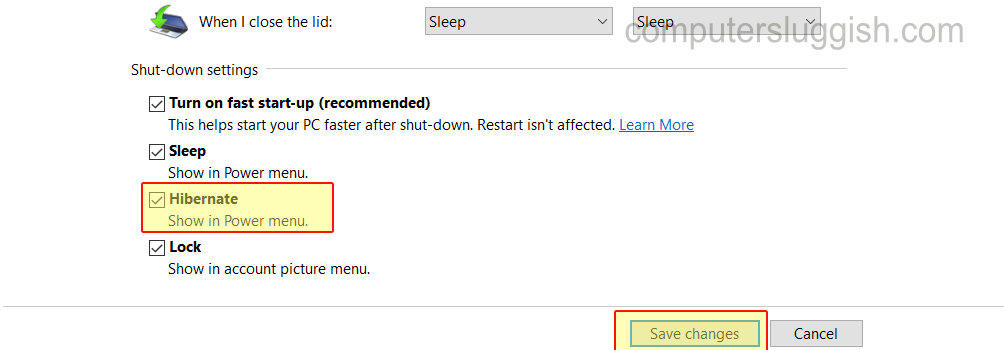
Check out this video here on How To Show Hibernate Option In Windows 10 if you are getting stuck.


