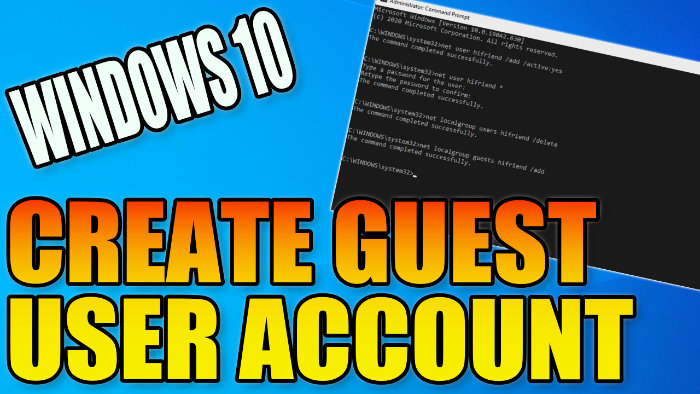In this guide, I will be showing you how to set up a guest user profile in Windows 10. If you would like to have a user account on your Windows 10 PC that has limited access then creating a guest user account is something you will want to do.
This user will not be able to make any changes to your system and will have very limited access to the internet, apps, and files.
Table Of Contents
What is a Windows 10 Guest User Account?
The guest account is a built-in user account designed for temporary or limited use.
The Guest account has restricted access to system resources and is intended for users who need to access a computer briefly without making permanent changes.
So like the name suggests if you want a Windows profile that cannot make any changes to your system then you will want to create a guest profile.
How to Create a guest user account in Windows 10
Below are the steps for making a guest user profile on Windows 10. You will need to be signed in as an administrator to do this.
1. Open Windows Start Menu and type CMD > Run Command Prompt as an administrator
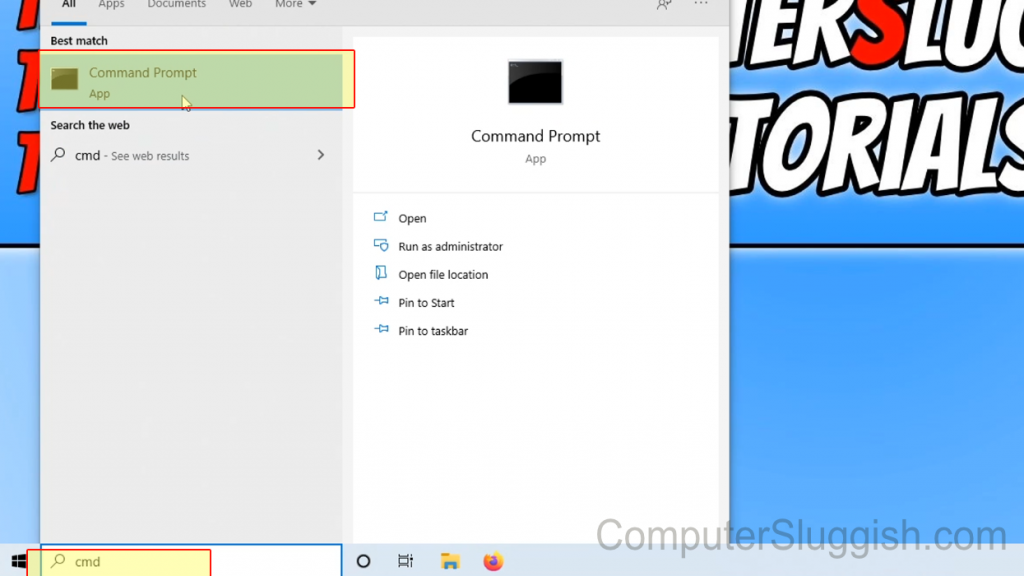
2. Type in the follwing commands (Press enter after you have typed in each command):
Create User:
net user NameOfUser /add /active:yes (replace NameOfUser with your chosen name for this guest account)
Create password:
- net user NameOfUser * (replace NameOfUser with the name of your guest account)
- After you have typed in the above then type in chosen password > Press Enter > Retype password > Press enter (will say successful if it has worked)
Remove from the default user groups:
net localgroup users NameOfUser /delete (replace NameOfUser with the name of your guest account)
Add to the guest user group:
net localgroup guests NameOfUser /add (replace NameOfUser with the name of your guest account)

3. Check you have added the account by right clicking on Windows start menu Icon > Settings > Accounts > Family & Other Users (it should be listed there)
****Top Tips****
To Remove the account select the user and press remove
Final Thoughts
Creating a guest user profile in Windows 10 is a great way to create a temporary profile that users can use to access your computer. It will stop them from actually being able to make any changes to your system.