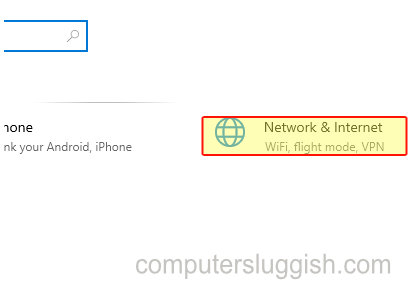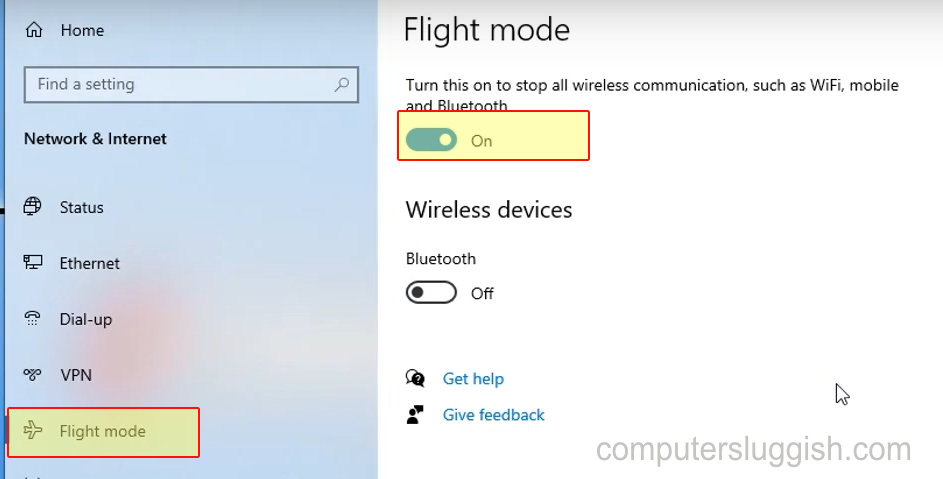Turn Off All Your Wireless Communications!
This Windows 10 tutorial will show you how to enable or disable flight mode on your PC or laptop.
You may want to turn off all your wireless communications on your PC such as Bluetooth or mobile or stop it from joining a local network, or you may want to use your laptop on an aeroplane.
Turning flight mode on is a great way to stop all communications on your laptop instantly. It will disable your wireless WI-FI connection, Cellular, and Bluetooth.
****Top Tips****
-You can choose if you would like to only put your WI-FI in flight mode or your Bluetooth into flight mode
-You will notice a little aeroplane icon in your system tray once you have enabled flight mode
To turn on flight mode:
1. Right-click on the Windows 10 start menu icon (Logo in bottom left-hand corner) > Settings > Network & Internet
2. Select Flight mode tab (Menu on the left-hand side) > Click to toggle Flight mode to on
To turn off flight mode:
1. Right-click on the Windows 10 start menu (Logo in bottom left-hand corner) > Settings > Network & Internet
2. Select Flight mode tab (Menu on the left-hand side) > Click to toggle Flight mode to off