Fix Microsoft Store App Issues!
This Windows 10 tutorial will show you how to reset the Windows Store cache on your PC or laptop.
If you are having problems with the Windows Store in Windows 10 not allowing you to download and install apps or even simply update apps, then a simple clear of the cache can work wonders in fixing these problems.
To reset the Windows store cache:
1. Open your Windows 10 start menu (Bottom left-hand corner) > Type wsreset.exe > Right-click on wsreset.exe command > Run as an admin
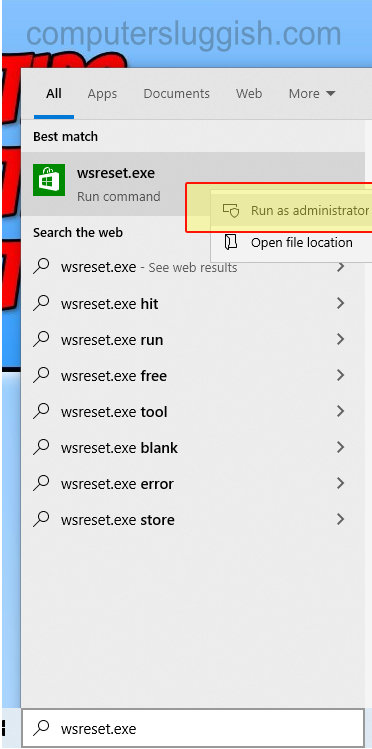
2. You will now see a command prompt window, just wait a second then the Windows store will open and all the cache would have been cleared.

3. You can now try and resume with what you were originally doing and see if this has resolved your Windows store issue.
****Top Tip****
If you are still having problems with the Windows store try restarting your PC after clearing the cache as this can sometimes help


