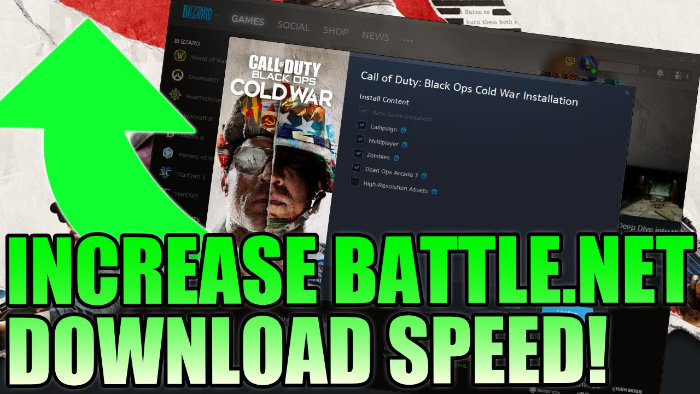Boost Blizzard Download Speeds!
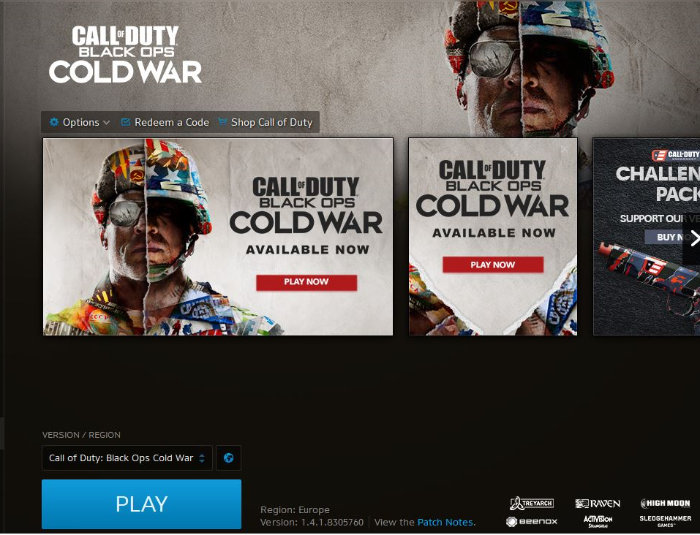
Many people will be trying to download Call Of Duty Black Ops Cold War at the same time, and it will be quite a large file so this will have an impact on your download speed.
Hopefully, by following the steps below you may be able to increase your download speed so you can play Call Of Duty Cold War quicker, and also boost the Battle.net apps download speeds in general on your PC.
You can download the Battle.net app and play the new Call Of Duty Cold War on PC here: https://www.blizzard.com
To Help Speed Up Cold War Download Speeds:
1. Ensure you are plugged in directly into your router – (Using network adapters, Wi-fi etc. can cause slower speeds)
2. When plugging directly into the router try to use as small a cable as possible – (preferably 1 metre and either a CAT6 or CAT7)
3. Deselect Limit Download Bandwidth Option – (Open up Battle.net app > Click on Blizzard in the top left-hand corner and open settings > Click on Game Install / Update tab > Scroll down to ‘Limit download bandwidth’ and untick the box > Press done)
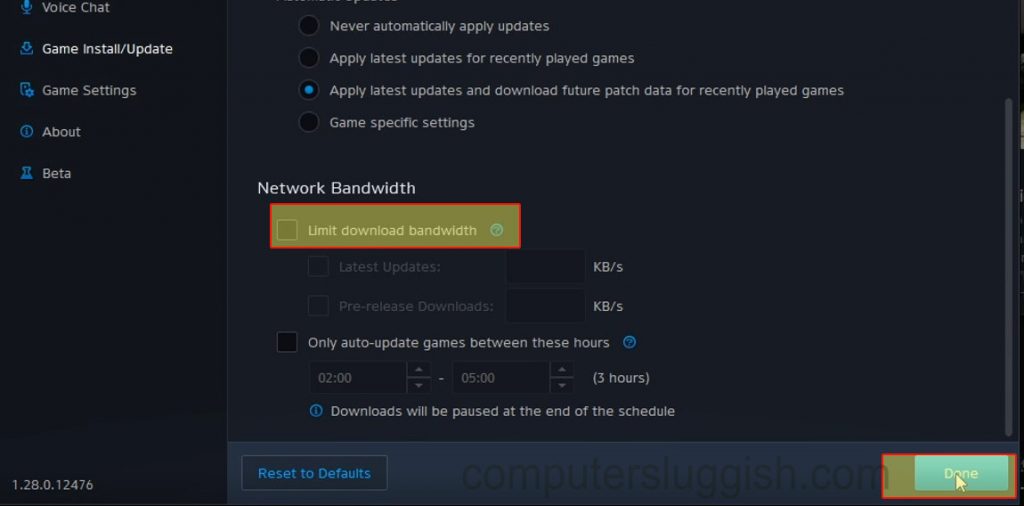
4. Change the region of where you’re downloading the game from (Open Battle.net app > Click on the Cold War tab > Click on the world icon under Version/Region > Try another region out of the 3 options; Europe, Asia & Americas > Install
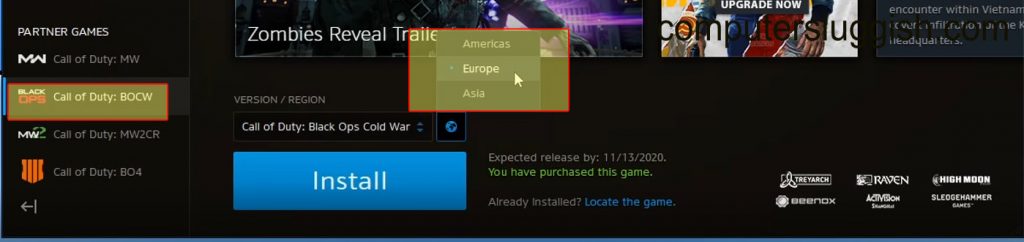
5. Modify Install – (When you begin to install Black Ops Cold War Click on install > Click on modify the install > Select the items you only want to play/to install like only campaign and not Zombies for example)
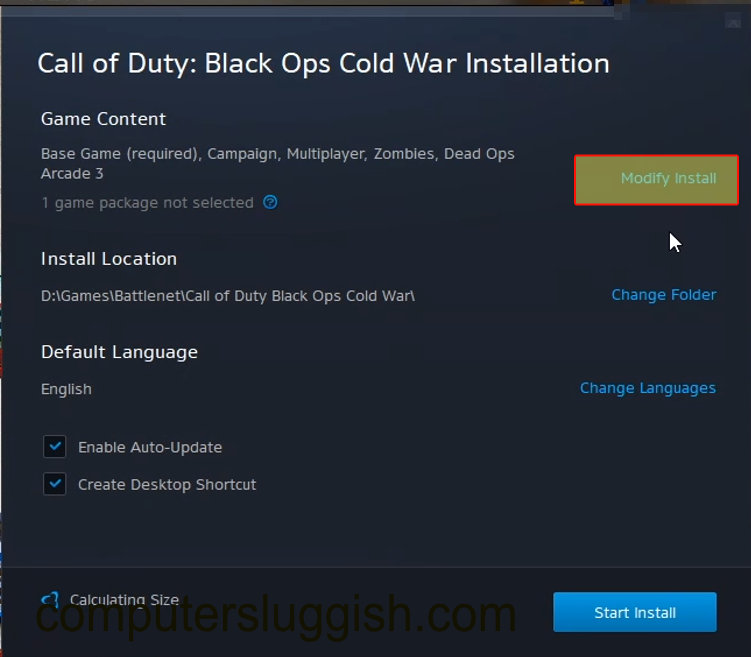
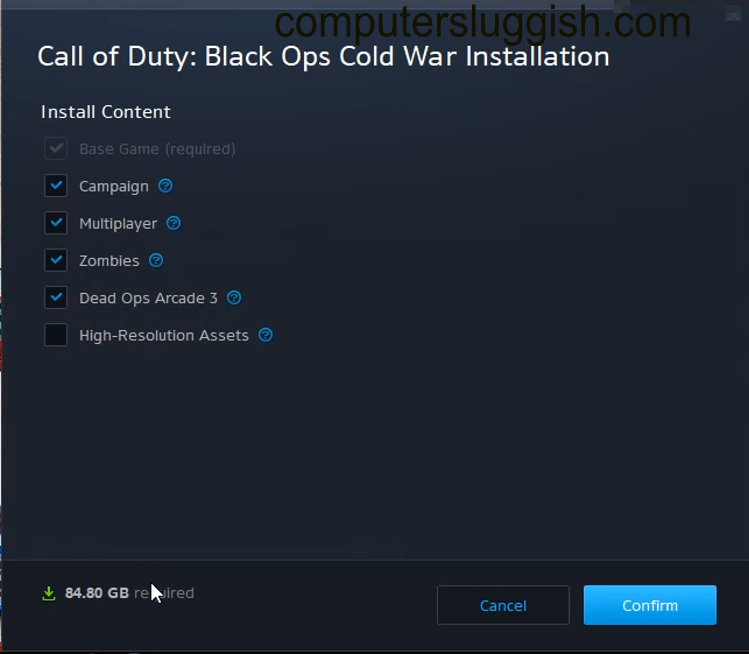
6. Check If Anyone Else in your household is streaming or downloading (This will slow your download)