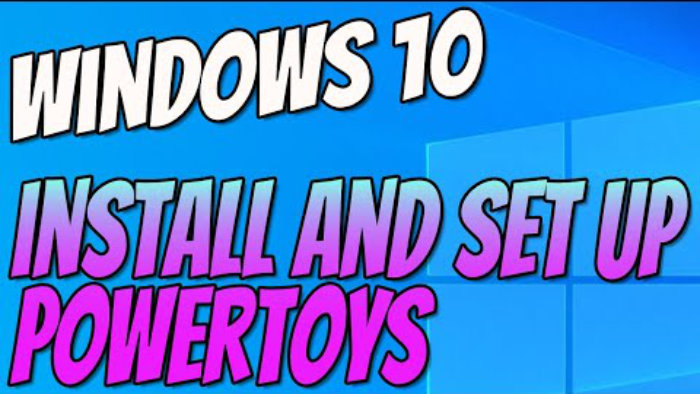Awesome Windows 10 Utilities!
This Windows 10 tutorial will show you how to install and set up Microsoft PowerToys on your PC.
PowerToys are utilities that let you customise and change settings and improve productivity in Windows 10.
Firstly there is a ‘Shortcut Guide’ which basically is a guide to the Windows 10 keyboard shortcuts. This is great, and it appears as a see-through overlay, so you can take a quick peek at it to remind yourself of those all-important shortcuts.
Secondly, there is ‘Fancy Zones’ which is basically a Window manager. If you use several programs at once and need to switch quickly and easily between them, then this PowerToys utility is for you and will make your life a whole lot easier. You can change the shape, size, and positioning of each page/window.
Lastly, there is also ‘Power Rename’ which is a way to rename your folders and files in bulk, at once. Again this is fantastic and will save you a whole lot of time and typing.
To install PowerToys:
1. Go to this link: https://github.com/microsoft/PowerToys/releases
2. Click on the .exe link > Save file
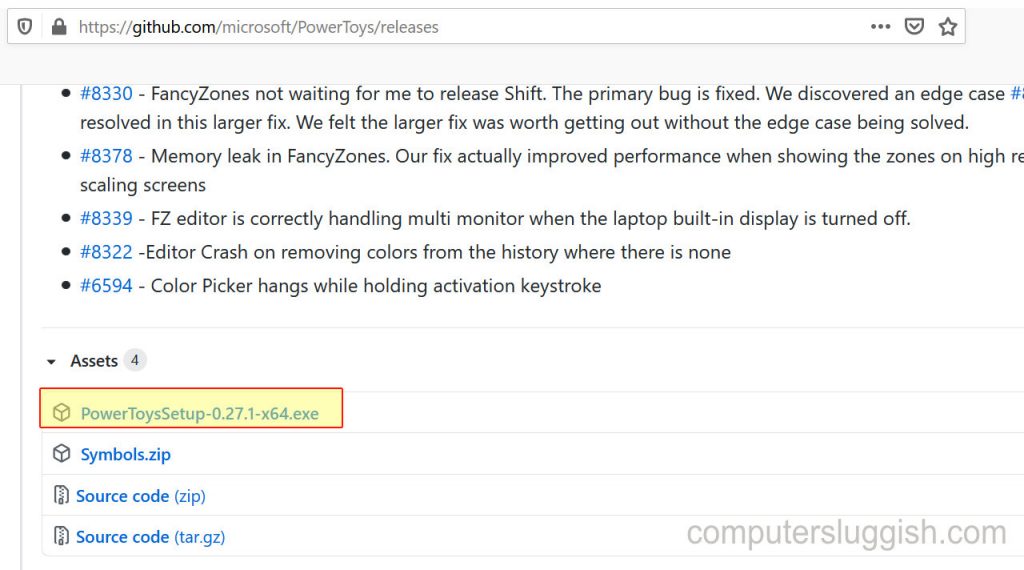
3. Once the file has downloaded run the setup file > Read and accept license > Press Next > Decide where you want to install PowerToys and if you want to create a shortcut > Press Next and install
4. Launch PowerToys > Press Finish (icon should now appear in your system tray)
How to use Shortcut Guide:
1. Open PowerToys and make sure you have Shortcut Guide on.
2. Simply hold the Windows key on your keyboard and an overlay of the shortcuts will appear.
3. To remove the guide from your screen just let go of the Windows key on your keyboard.
How to use Power Rename:
1. Open PowerToys
2. Navigate to and choose the files that you would like to rename in bulk > Select them all > Right-click > Click on Power Rename (new window will open)
3. Search for the text you would like to replace > Type in chosen words in ‘Replace With’ > Press ‘Rename’
How to use Fancy Zones:
1. Open PowerToys > Click on Fancy Zones on the left-hand side menu
2. Click on ‘Edit Zones’ > Choose a layout e.g. columns or rows > Edit selected layout allows you to change and move them all around > Press Save > Press Apply
3. Press shift to switch between windows.