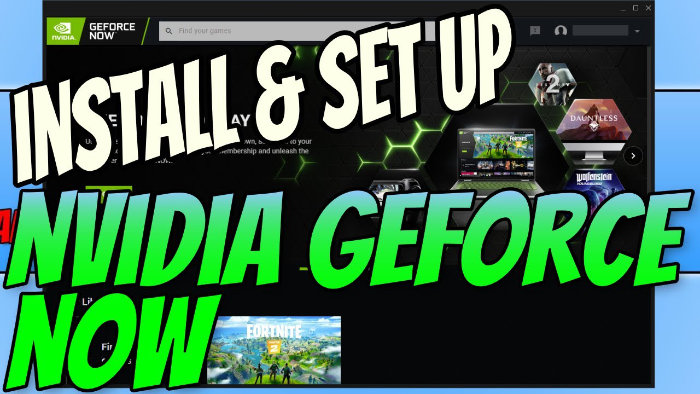Stream Games To Your PC In Max Graphics!
If you enjoy playing games on your PC but your specs arent quite up to scratch for some of your favourite latest games, by using NVIDIA GeForce Now you can still play with your friends even if your PC is a bit slow.
GeForce Now allows you to stream the gameplay to your PC with high graphics, which is great news. They also mention that you can play a game without lag, so fingers crossed this will be the case for you.
NVIDIA GeForce Now allows you to play your owned games from your library’s such as Steam, Battle.net, Epic Games, and Uplay.
This is an awesome way to play RTX graphics enabled on a system that does not have an NVIDIA RTX graphics card.
Memberships: There are two membership options to choose from; Free or Founders.
- Free membership – gives you standard access but only a one-hour session using their servers to stream your game.
- Founders membership – gives you priority access, RTX on, and an extended session length.
To read more about the membership types and what NVIDIA GeForce Now has to offer then have a look at their website here.
****Top Tip****
To be able to play with RTX graphics enabled you will need to have the founders membership for GeForce Now, but regardless this will be a lot cheaper than buying an NVIDIA graphics card
To Install GeForce Now:
1. Click on the following GeForce Now link here > Click Join on your chosen membership option (Free or Founders) > Sign into your NVIDIA account (if you don’t have one click on ‘Create account’)
2. Choose which device you would like to install GeForce Now on and press Download > Press Save File > Once it has finished downloading Run the setup file
3. Read the terms & conditions and once happy press agree and continue > Close down Window (Geforce Now Will now load)
4. Press Login > Sign in to NVIDIA account > Press ‘Find & Add Your Games’ (Under My Library) > Search for your chosen game > Press + Library next to the game (The game will now be added to NVIDIA GeForce Now library so you can play it)