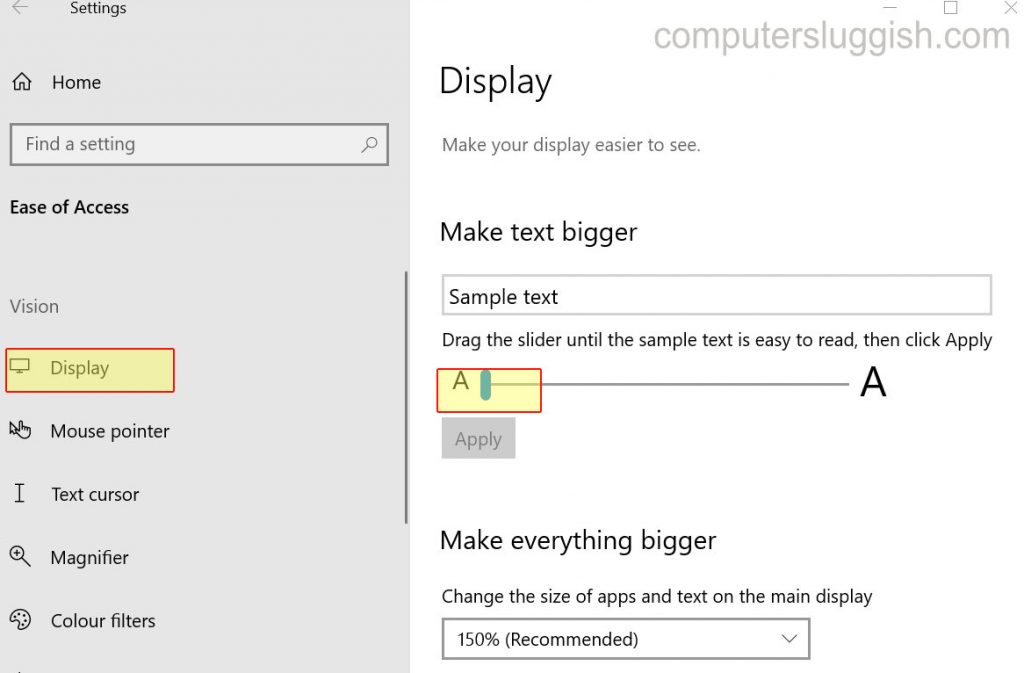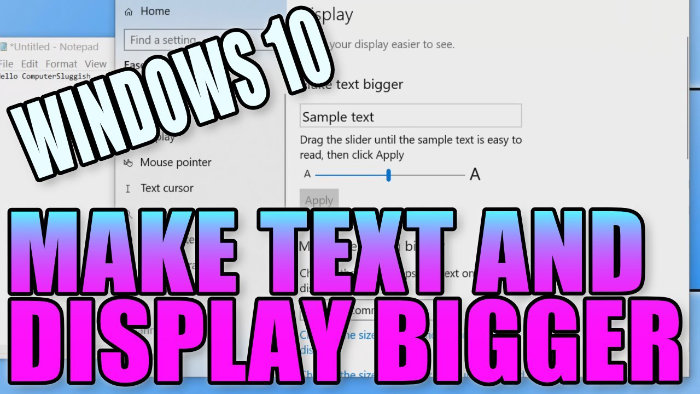Make Display Easier To See
This Windows 10 tutorial will show you how to make your text bigger on your PC or laptop and make your display easier to see.
Have you found that the text in Windows 10 can sometimes be a little small and making it almost impossible to read? Well, don’t worry because there is a setting within Windows 10 that lets you change the size of the text.
This is a great thing to do if you have a large PC monitor, or are using a TV for your screen.
It’s also really handy if you struggle to see the text in Windows 10 on your PC monitor as you can make the text bigger and even enlarge everything on your display including apps.
To make your text bigger:
1. Right-click the Windows 10 start menu icon (Logo in the bottom left-hand corner) > Settings > Ease of Access > Display (You will now see a few different options)
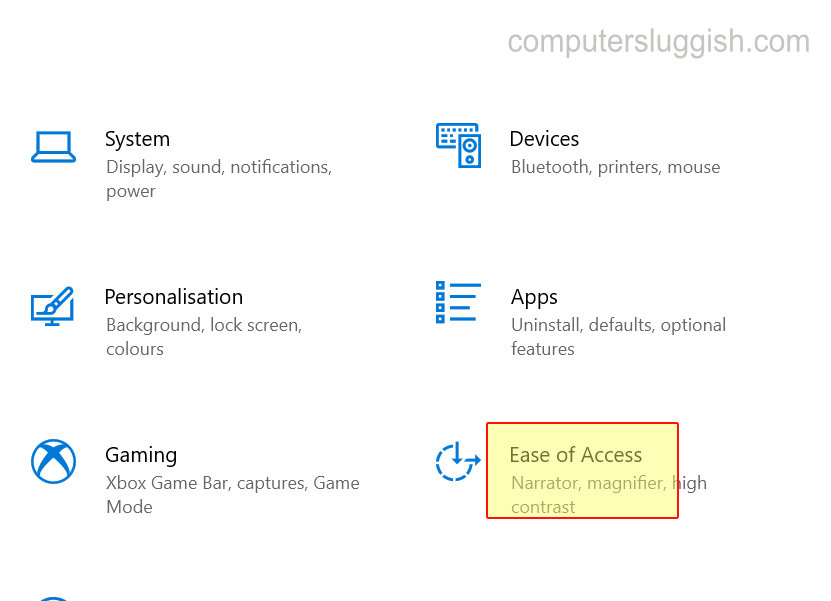
2. Move the slider under “Make text bigger” to your desired position > Click apply once you are happy (This will change the size of text around the Windows 10 desktop, application menus, and title bars)
3. Underneath “Make everything bigger” click the drop-down menu and select the % of your choice (You should now have bigger and easier to read text on your Windows 10 PC or Laptop)