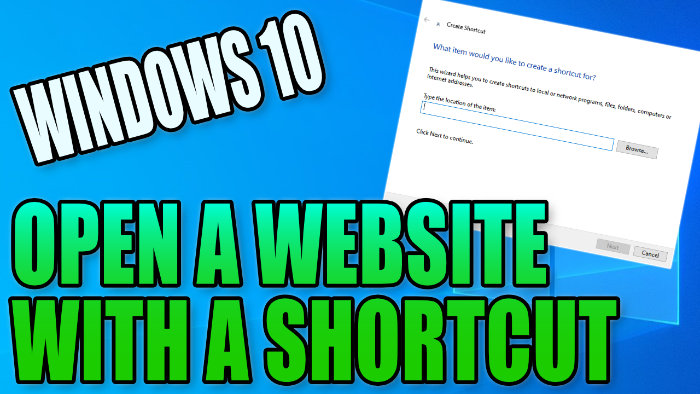Access A Website Quickly From Your PC Desktop!
Did you know that you can create a shortcut on your Windows 10 desktop to open directly to a website of your choice?
This is a really handy trick if you are using a certain website regularly and want to access it quickly from your desktop.
All you have to do is simply double click on your created shortcut and go directly to your chosen web page, rather than having to open up your web browser and searching the website or clicking on your bookmarks.

To open a website with a shortcut:
1. Right-click on an empty space on your desktop > Hover over New > Click on Shortcut

2. Type in the directory of your chosen web browser location (with quotation marks on either side) > Press the space bar > Then type in the website URL that you want to open with the shortcut (so for example if you wanted to use Firefox then you would put the following):
“C:\Program Files\Mozilla Firefox\firefox.exe” www.computersluggish.com

3. Press Next > Name the shortcut > Press Finish (A shortcut will now appear on your desktop and if you double click it will open to your chosen website)