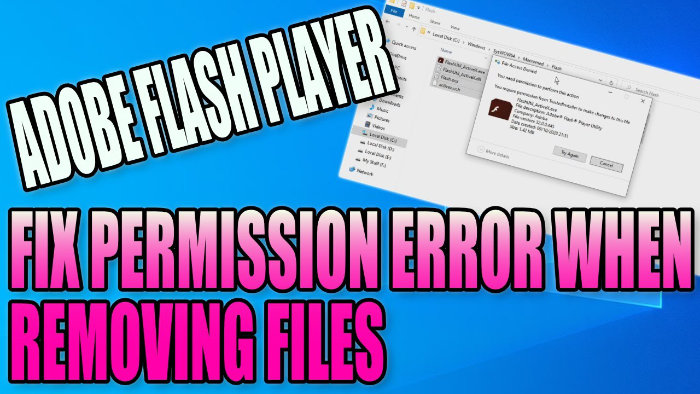Remove Leftover Files When Uninstalling Flash Player
As Adobe Flash Player has been discontinued as of the 31st December 2020, it will be no longer supported so it is recommended that you uninstall it from your PC to avoid any security risks.
If you have tried to uninstall Flash Player and then tried to remove any of the files that are leftover, then you may have had a permissions error on the folders that you try to delete the files from.
This permissions error can be easily overcome and then you can delete all those Flash Player files, knowing that they have been completely removed from your Windows 10 PC or laptop.
****Top Tip****
You will need to be logged in as adminstrator to do this
The directories for the Flash Player files to be deleted from can be found here: (they may have already been removed when you used the Flash Player uninstaller)
- C:\Windows\SysWOW64\Macromed\Flash
- %appdata%\Adobe\Flash Player
- %appdata%\Macromedia\Flash Player
To Fix Flash Player permission error when removing files:
1. Go to the above file locations > Go back to the folder > Right click on the folder > Properties > Select the Security Tab

2. Click on Advanced > Click ‘Change’ (next to Owner) > Type in the name of the Windows account you are logged in as > Click ‘Check names’ > Press OK > Press OK

3. Click on Edit > Scroll down and click on Administrators > Tick the allow box next to ‘Full control’ > Press Apply > Press OK

4. Close down properties windows and then select the files you wish to delete > Press delete

Check out our latest guides:
- Ultimate Power Assistant Checkout
- Ultimate Power Assistant Setup
- Ultimate Power Assistant
- Easy System Utility Pro Checkout Special Offer
- Easy Gamer Utility Pro Checkout Special Offer