FIX Steam Library Problems & May FIX Download, Update & Install Issues
If you have been having issues with your Steam library not working correctly such as; Your Steam games won’t launch, download, update, or perhaps you are getting permissions errors.
By rebuilding your Steam library it can sometimes help resolve these problems.
If you are going to rebuild your Steam library then it is a good idea to ensure that you are logged in as an administrator to help avoid any other issues.
Rebuild Your Steam Library:
1. Open Steam > Click in the top left-hand corner on the text that says Steam > Settings > Downloads > Once you are in the Downloads section in the Settings you will notice a button that says “Steam Library Folders” you need to click onto the button and it will open another window
2. You now need to right-click individually onto each library then click “Repair Library Folder” (depending on the size of your library will depend on how long the repair will take to complete)
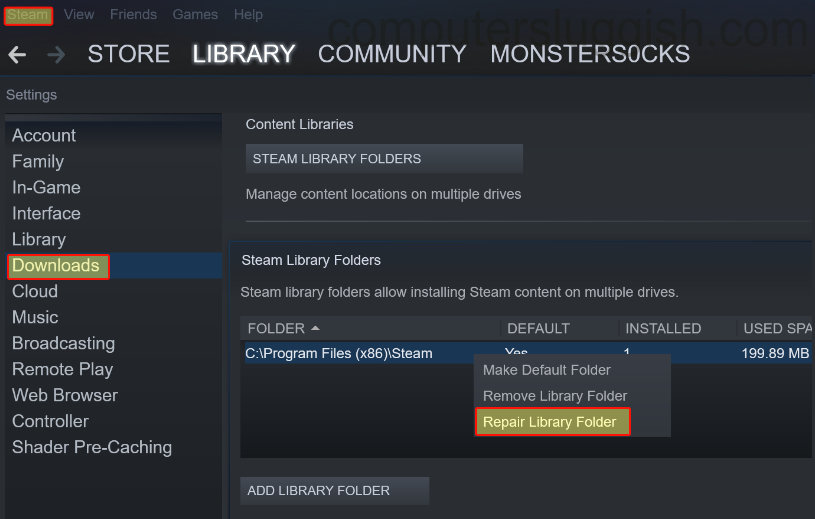
Once all your libraries have been repaired you then need to close down Steam and open Steam up again, and you can now go ahead and try and resume the task you were experiencing issues with.
Check out this video tutorial here on How To Repair Steam Libraries if you are getting stuck.


