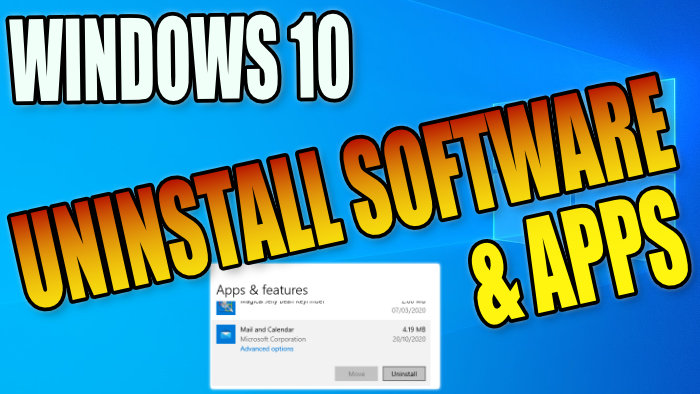If you have just purchased a new computer then it may have come preinstalled with some apps or software that you do not want. Or perhaps you have just discovered some apps or programs that you no longer need. Luckily it is very easy to uninstall apps on a Windows 10 PC or laptop, and you can free up more disk space.
So in this guide, we will be taking a look at how to uninstall apps and software from your Windows 10 PC or laptop. Don’t worry it’s not too difficult to do and only takes a few minutes of your time, and we have listed the steps below.
Table Of Contents
Why uninstall apps on Windows 10 PC?
There are a few reasons why you might want to uninstall an app or program from your computer. You may be running low on disk space, so removing some old Apps or Software that you have not used in a while will free up that space.
It could be that a certain app keeps running within the background of your computer, hogging your system resources. So removing it could speed up your Windows 10 system. Or it may be that you just simply do not want the app or software on your computer as you no longer use it.
How to view recently installed Apps & Programs in Windows 10:
If you want to view what apps and programs have recently been installed on your PC or laptop, then this can either be done within Apps and Features or Control Panel. Below we have listed how you can do this both ways. This is because sometimes apps or programs are not always listed within the Apps and Features area, but are within the Control Panel and vice versa.
View recently installed Apps/Programs in Apps & Features:
- Right-click start menu icon and select Apps and Features
- Now click the drop down menu for Sort by and change it to Installation date
- You can now see the most recent apps and programs installed in Windows 10

View recently installed Apps/Programs in Control Panel:
- Open start menu and search for Control panel and open it
- Now change View By to Small Icons
- Click Programs and Features
- Now click the Installed On column to change it to the most recent

Why cant I uninstall some apps?
You might have noticed that you are not able to uninstall certain apps in Windows 10 like Microsoft Edge, Get Help, Cortana, etc as the uninstall button is greyed out within Apps & Features. The reason behind this is that these apps are an essential part of Windows 10, so you will not be able to remove them.
There are ways around this but it’s easier to just leave them alone. Plus if you did remove them Windows 10 will could restore them again with a new update.
How to uninstall software/apps on Windows 10:
1. Right-click on the Windows 10 start menu icon (logo in the bottom left-hand corner) > Click on Apps & Features
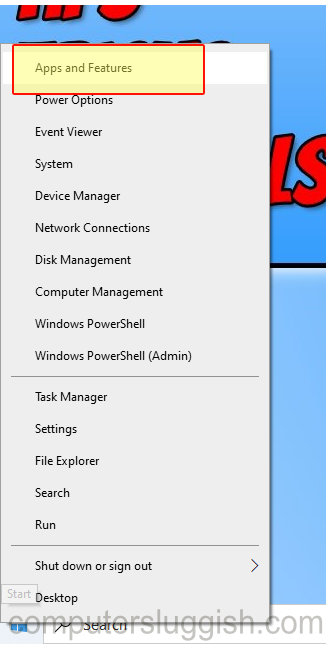
2. You will now see a list of all the Apps and Software that are installed on your Windows 10 computer
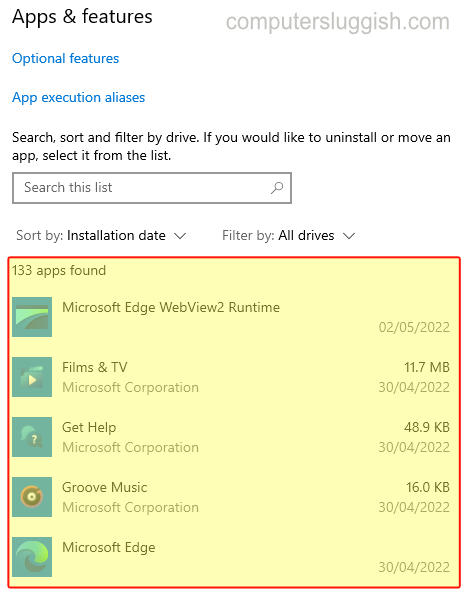
3. Select the app or software you would like to uninstall from the list
4. Now click the Uninstall button

5. Depending on what you are uninstalling from Windows 10 will depend if an uninstall window appears > If one does follow the on-screen steps to remove the software or app
6. Once the App or Software has been uninstalled from Windows 10 you might need to restart your computer
We hope the above guide has helped you uninstall or remove apps/software on your Windows 10 PC or laptop and freed up some valuable disk space. And if it was not disk space you needed then we hope it helped with what you wanted to achieve.
If you enjoyed this guide and found it helpful then we are sure you would like some of our other Windows 10 guides.