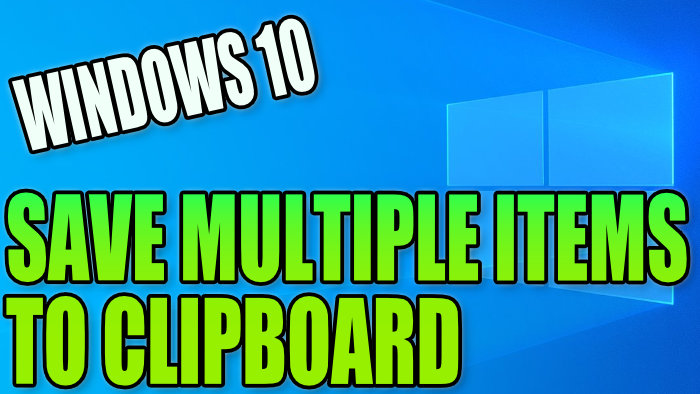Save Multiple Items!
This Windows 10 tutorial will show you how to save multiple items in your clipboard on your PC or laptop.
As you know Windows 10 will only remember the last item you copied using Ctrl+c or Right-clicking and pressing copy, but you can actually save multiple items in the Windows 10 clipboard.
This can really help make life a lot easier if you are constantly using the same text and wanting to paste it or even use the copied text in the clipboard later.
To turn on multiple items in the clipboard in Windows 10:
1. Right-click on an empty space on your desktop > Display Settings

2. Select Clipboard tab (On the left-hand menu)
2. Under “Clipboard history” click to toggle the option to on (You will now be able to save multiple items to your clipboard)

****Top Tips****
-To access all your saved items in the clipboard you need to press the Windows logo key + V.
-You can also pin your favourite clipboard items and it will never be cleared from the clipboard data.
-You can also clear your clipboard data by clicking clear.