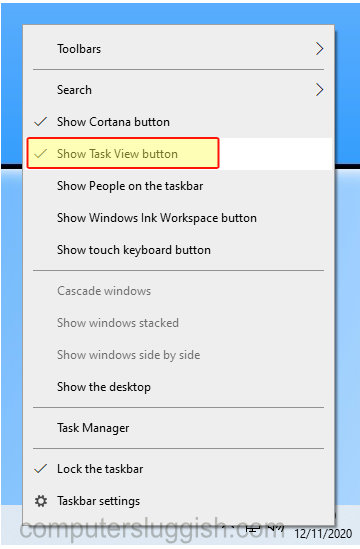Organise Open Apps & Windows!
This Windows 10 tutorial will show you how to show or hide the task view button on your PC or laptop.
The task view button is built into Windows 10 and allows you to view all of your open windows and running applications to easily switch between them.
If you don’t use the Task view button that’s on your taskbar then you might want to remove/hide the Task view button that is hogging a little space on your taskbar.
If you change your mind you can easily add it back to your taskbar.
To hide Task view button:
1. Right-click on your taskbar > Click Show Task View button so that it is unticked (you will now notice that Task View has been removed from your taskbar)
To show Task view button:
1. Right-click on your taskbar > Click Show Task View button so that it is ticked (you will now notice that Task View has been added to your taskbar)