Make Windows 10 Search Safer By Enabling Strict SafeSearch
In this guide, we will be taking a look at how to filter out adult content from showing in Windows 10 search. If you have children that use your PC or laptop, then the last thing you want popping up if they do a Windows search is adult content.
So you can easily turn off adult content in the Windows 10 search on your PC or laptop, which I show you how to do in the steps below.
So if you open the Windows start menu and go to search for something, you can feel a bit more content if you know that you can restrict what is being shown in the search results, for other users on your computer. You can select the Strict option so that adult content will be filtered out completely from the Windows search results making it safer.
Windows SafeSearch Options:
Enabling SafeSearch stops web previews from automatically loading web results that may potentially contain adult content, in Windows search. You can also choose from the following options:
- Strict – “Filter out adult text, images, and videos from my web results”
- Moderate – “Filter adult images and videos but not text from my web results”
- Off – “Don’t filter adult content from my web results”
How to Enable Strict SafeSearch in Windows 10:
1. Right-click the Windows 10 Start menu icon and open Settings
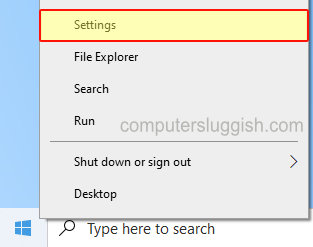
2. Then select Search
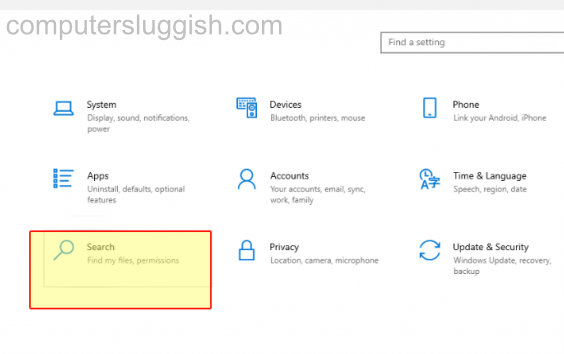
3. Select the Permissions & History tab from the menu on the left-hand side
4. Select “Strict” and this will turn off any adult content from displaying in your Windows search on the taskbar
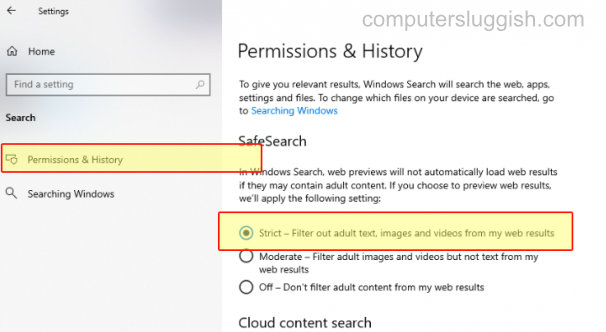
That’s how easy it is to filter out adult content from showing in your Windows 10 search results and how to enable the strict option in Windows SafeSearch.
I hope this guide helped and if it did we have plenty more Windows 10 guides here.


