Remove Do you want to run this file Pop Up Window
When you download a program or setup file from the internet, you might have noticed when you go to open the file that it sometimes pops up with an Open File Security Warning.
This warning window will ask you “Do you want to run this file?”

This window can become a little annoying, especially if you download a lot of different files from the internet then have to approve the Open File Warning each time.
The good news for us is that you can actually remove the security warning window.
To turn off the Open File Security Warning in Windows:
1. Open the Windows 10 Start menu and search “Internet Options” > Open Internet Options

2. On The Internet Properties window click the “Security” tab at the top > Now click “internet” (where it says select a zone) > Then click on “Custom level”

3. Scroll down until you find “Launching applications and unsafe files” > Click in the circle next to Enable so that it is selected > Press OK > Press Apply > Press OK
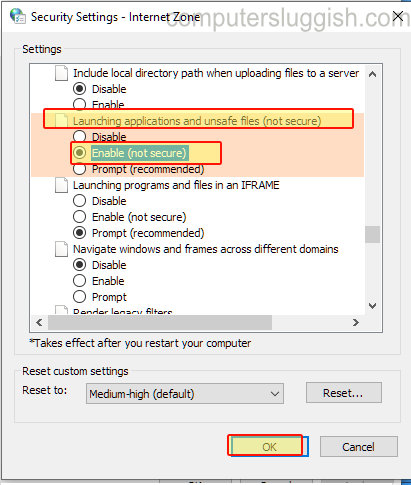
You will now no longer be prompted with the security warning every time you run a setup file or program that is downloaded from the internet.
Just be careful as turning this option off now puts you at risk of accidentally opening a file that could be a security threat.


