Firefox Check For Updates & Version
It is very important to make sure you are using the latest version of Firefox.
There are many reasons why you should have the latest version of Firefox such as; it will have the latest and newest features, more importantly, the latest security fixes, and also performance improvements and bug fixes.
So by having the latest update of Firefox you will make your browsing experience and surfing the web more enjoyable and much safer.
The steps below will show you how to check you have the latest version of Firefox and also how to update Firefox.
How to Update Firefox:
1. Open Firefox > Click the three lines in the top right-hand corner
2. Click on help > Click on About Firefox
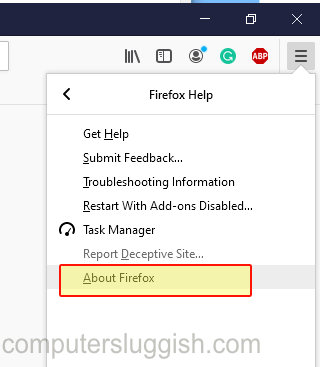
3. Firefox will now say “Checking for updates” > If it does find any updates it will begin to install them.
Once Firefox says “Firefox is up to date” this means you are running the latest version of Firefox.

That is how you check and update Firefox to the latest version in Windows 10, so you can now carry on enjoying Firefox and browse the web.
If you use web browsers other than Firefox, then it’s also important to make sure that you have the latest version of those installed on your Windows 10 PC, to give you more protection from online threats when browsing the internet.
If you have Microsoft Edge you can see how to check for updates in Edge here.


