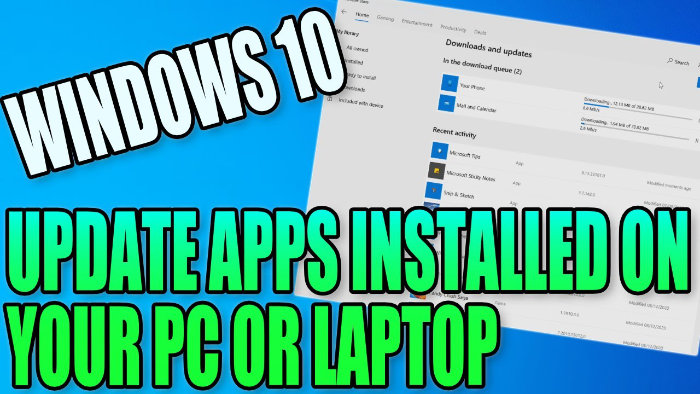Keep Apps Up To Date!
Windows 10 allows you to download and install all sorts of apps from their Microsoft store and as you may know, Windows 10 also comes preinstalled with some of these apps like the Windows Calculator, Windows Voice Recorder, or even Mail and Calendar, etc.
It is always a good idea to ensure your apps are up to date as using an out of date version could result in security issues, bug problems or you might even be missing out on new features and improvements.
****Top Tip****
You don’t need to be signed into the Microsoft Store to install new apps or to update apps
To check you have the latest app updates installed:
1. Open the Windows 10 Start Menu and type Store > Open the Microsoft Store
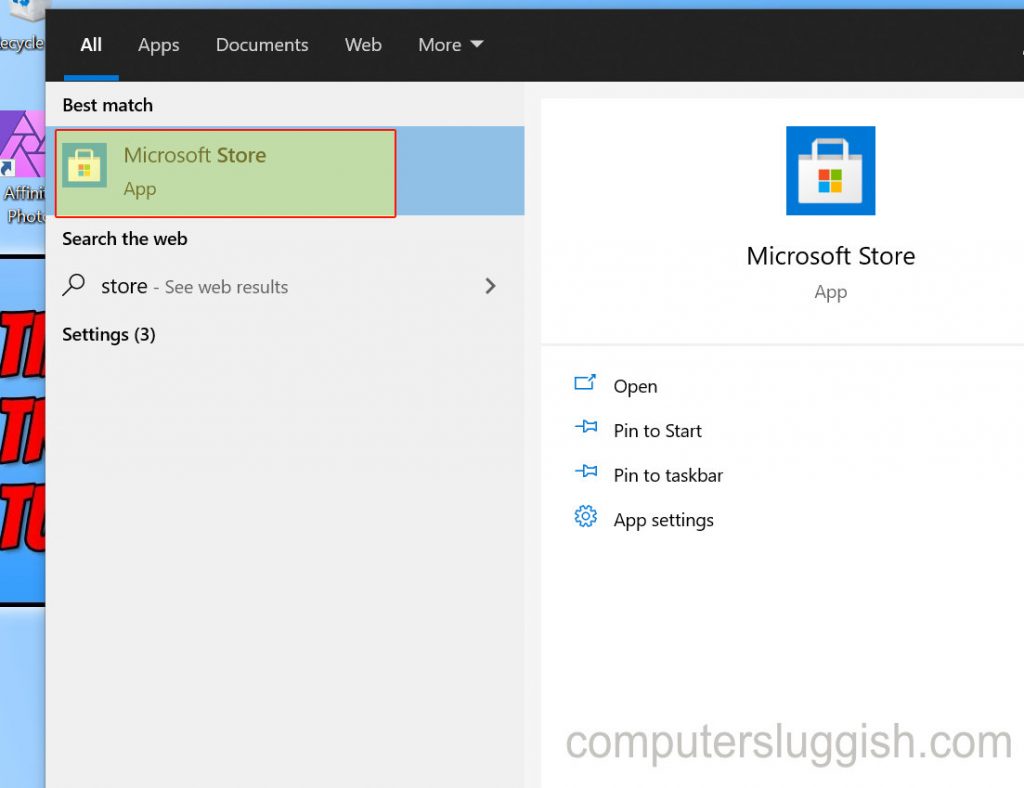
2. Click on the 3 dots (top right-hand corner) > Click on Downloads & Updates

3. Click “Get Updates” (the Microsoft Store will now check if you have the latest updates installed – if you don’t it will begin to download and install the updates)
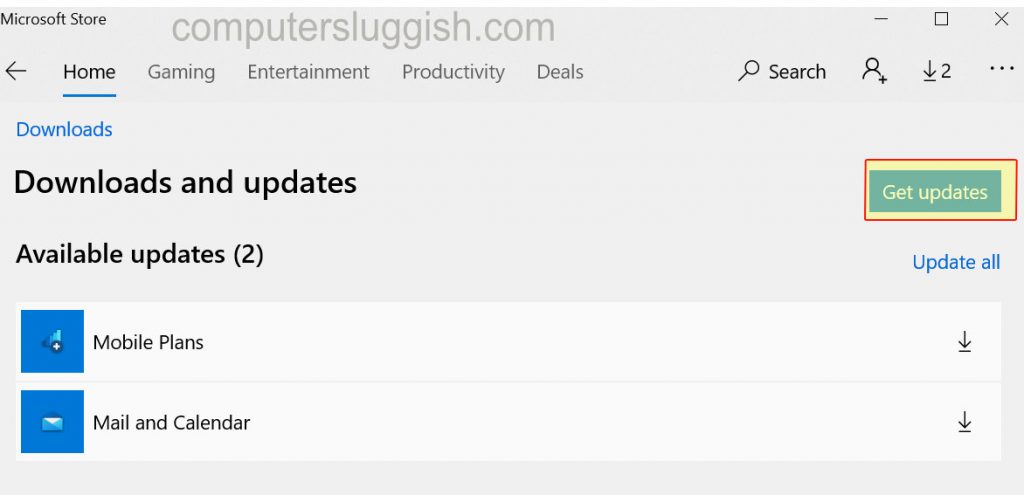
If your apps are all up to date you will see a message saying you are good to go!