In this guide, I will show you how to update your hardware drivers using Device Manager in Windows 10. If for some reason Windows 10 hasn’t automatically installed or detected an update for one of your hardware drivers then you can update it manually by using the Windows Device Manager. It is a really helpful and important tool that will display all of the hardware devices that are installed on your computer.
Device Manager is a quick and easy way to update and install drivers for your hardware and devices however it’s not always 100% up to date so you might want to check and download the drivers from the manufacturer’s website.
Table Of Contents
Why update your drivers?
It is very important to ensure your drivers are up to date as many issues within Windows, games, and software can be caused due to outdated drivers especially if your graphics card is using outdated drivers the benefits of using the latest drivers can help improve performance and increase FPS within games, make Windows 10 more stable and patch up any known bugs, and security issues.
How to update drivers in Device Manager
Below are the steps for updating hardware drivers on Windows 10 using Device Manager I will be updating an NVIDIA graphics card.
1. Right-click the Windows 10 start menu icon > Now Click Device Manager
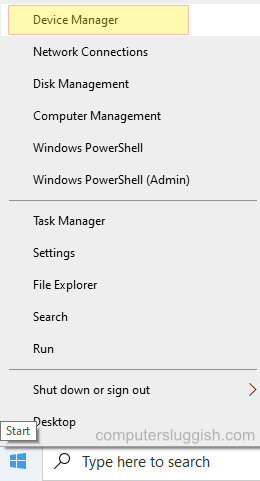
3. Expand the drop-down menu next to the device you would like to update the drivers for.
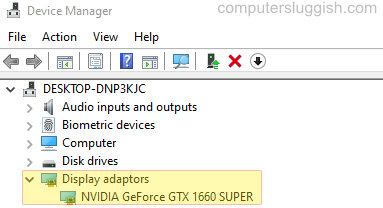
4. Right-click on Device and click Properties
5. Now click the Driver tab > Then click the Update Driver button
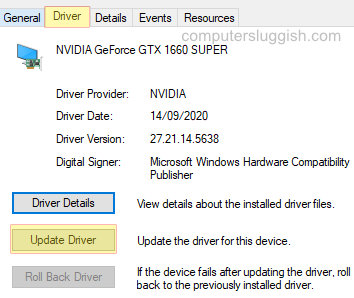
6. Device Manager will now search online and see if there are any new drivers available for the device. (If there are any it will tell you)
I hope the above guide has helped you update drivers using Device Manager in Windows 10 its really quick and easy to update a driver for your hardware using Device Manager but as I already just keep in mind you might be able to get a more recent driver from the manufacturer website for your hardware/device. If you enjoyed this guide and found it helpful then we are sure you would like our other Windows 10 guides.


