Remove Old Device Drivers On Windows 10 PC Or Laptop
If you have recently installed new drivers on your PC for a device or hardware, then what you might not know is that Windows 10 actually keeps a copy of old installed driver packages.
These files are sometimes not small and can accumulate a lot of storage space over a period of time.
If your system seems to be running fine with the latest installed driver then there is no need to keep these old drivers on your computer.
Below we have written up the steps on how you can remove the old device driver packages from your Windows 10 PC or Laptop.
How To Remove Old Device Drivers In Windows 10:
1. Open the Windows 10 start menu and search “Disk Clean-up” and open it
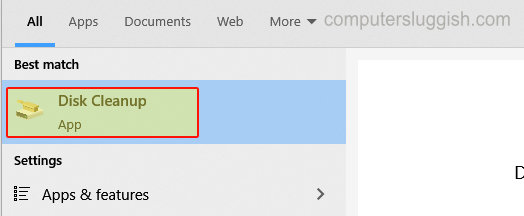
2. If you have more than one drive select the C: Drive first
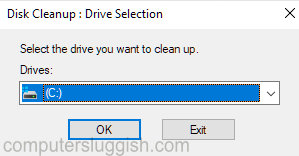
3. Now click the “Clean up system files” button

4. Now deselect everything in the list apart from the “Device driver packages” option

5. Now click the “OK” button then “Delete files“
6. The old device drivers will now be removed
You will now hopefully have freed up some more disk space and no longer have the unneeded old drivers on your Windows 10 PC or Laptop.
Disk cleaner is a very handy cleaning tool that’s built into Windows 10 and it’s always worth running a clean every now and again. But just check you are happy with what you are going to be removing as once the files have been deleted you won’t be able to get them back.


