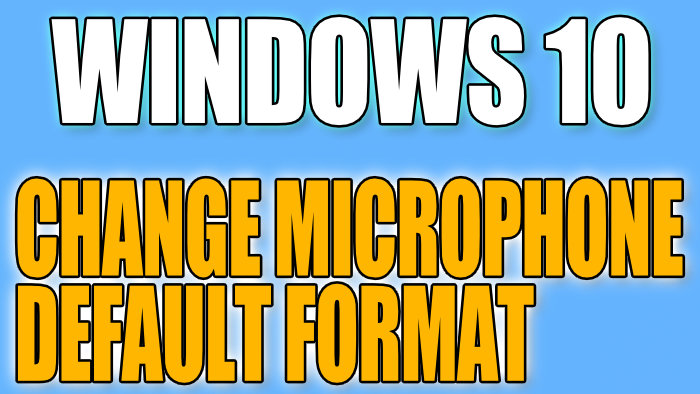Windows 10 Microphone Default Format
In this Windows 10 post, we will be taking a look at how you can change the sample rate and bit depth of your mic.
If your microphone quality does not sound too great then changing this setting is a good place to start. We have listed the steps below for changing your microphone format.
How to change microphone default format in Windows 10:
1. Right click speaker icon > Sounds
2. Now click “Recording” > Select your microphone then click “Properties“

3. Now click the “Advanced” tab
4. Under “Default Format” you can now use the drop-down and select a sample rate and bit depth for your microphone > Once selected click “OK“
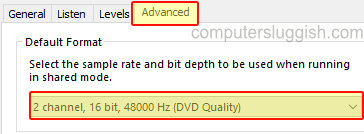
There you have it that is how you change the sample rate and bit depth of your microphone in Windows 10. If you are having problems with your microphone being muffled, bad quality, or quiet check out this post here.