Centre Windows 10 Taskbar Shortcuts
In this Windows 10 post, we will be taking a look at how you can move all of your Windows 10 icons, shortcuts, open applications, and windows to the centre of your Windows 10 Taskbar.
Officially there is no setting within Windows 10 that allows you to centre your Taskbar buttons. However, there is a little workaround you can do which makes it work.
Below we have listed the steps for doing this.
How To Change The Position Of Taskbar Icons To Centre In Windows 10:
1. First you need to create a new folder in a location of your choice and give it the name “–“
2. Now right-click on your Taskbar > Toolbars > Click “New toolbar” then select the folder you just created
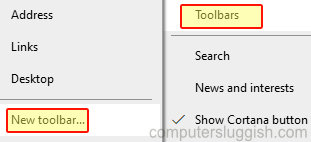
3. Right-click your Taskbar and hide Cortana, Task View, People, etc. if you want to
4. Now hide the Windows 10 search box (Only if you want to): Right-click Taskbar > Search > Click “Hidden

5. Right-click your Taskbar again but this time click “Lock all taskbars” so it removes the tick
6. Now you should see two lines next to the “–” near the system tray >Drag this to the left of your Taskbar icons > Then move the lines until it makes the icon’s centre

There you have it that’s the only way you can move your Windows 10 Taskbar icons to the centre of your taskbar without downloading a third-party program.
Of course, you would be able to do it a lot easier if you did download a program that did it for you but just keep in mind you would most likely need that program running at all times which would be using your system resources.

