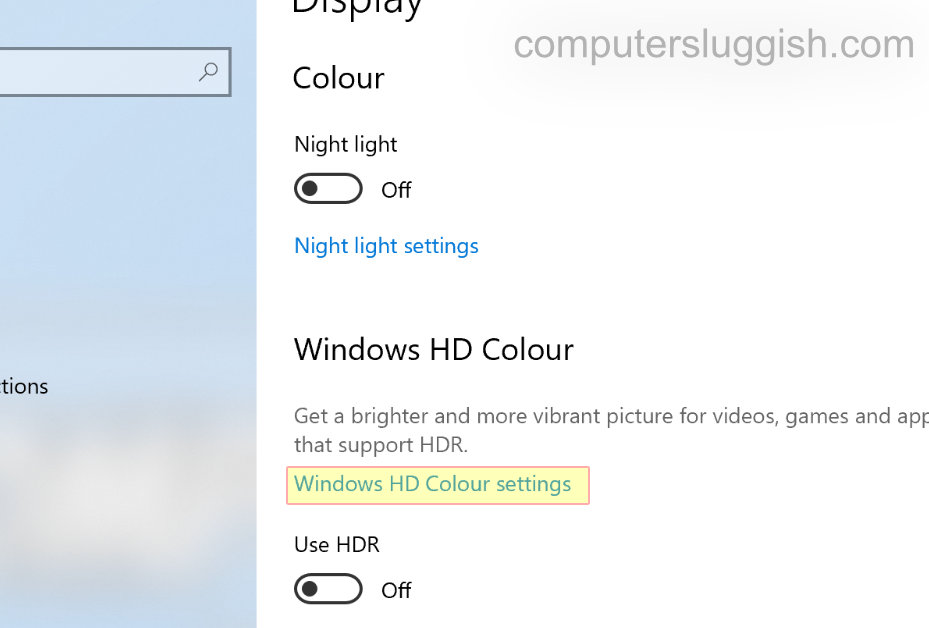Disable HDR Temporarily For Games & Programs
HDR is a great way to make Windows 10 look a lot more crisp and better looking on your monitor.
In fact, it just makes everything look better including programs and games.
However, some programs and games seem to not get along very well with HDR mode enabled and you might end up facing a few issues. For example; some games might feel laggy with the option enabled, also programs like OBS Studio might become laggy and glitchy when trying to stream or record, resulting in a delay in the videos.
Disabling HDR in Windows 10 is actually very easy to do, and if you do not see an option to disable HDR then this will mean that you are most likely currently not using the HDR setting.
How To Disable HDR in Windows 10:
1. Right-click on an empty space on your Windows 10 Desktop > Click on Display settings
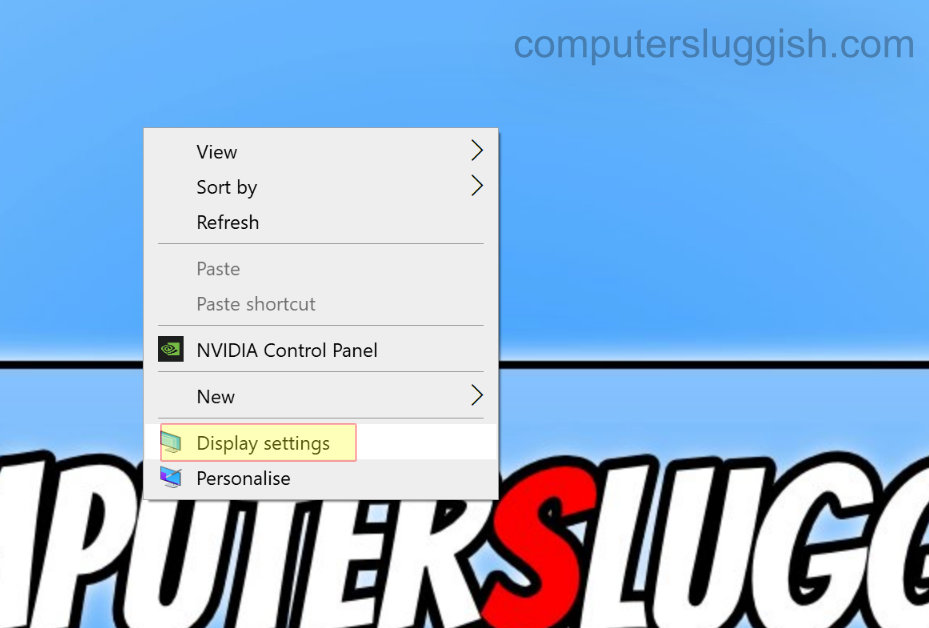
2. Toggle HDR to OFF (If it is already turned off then leave it as it is)
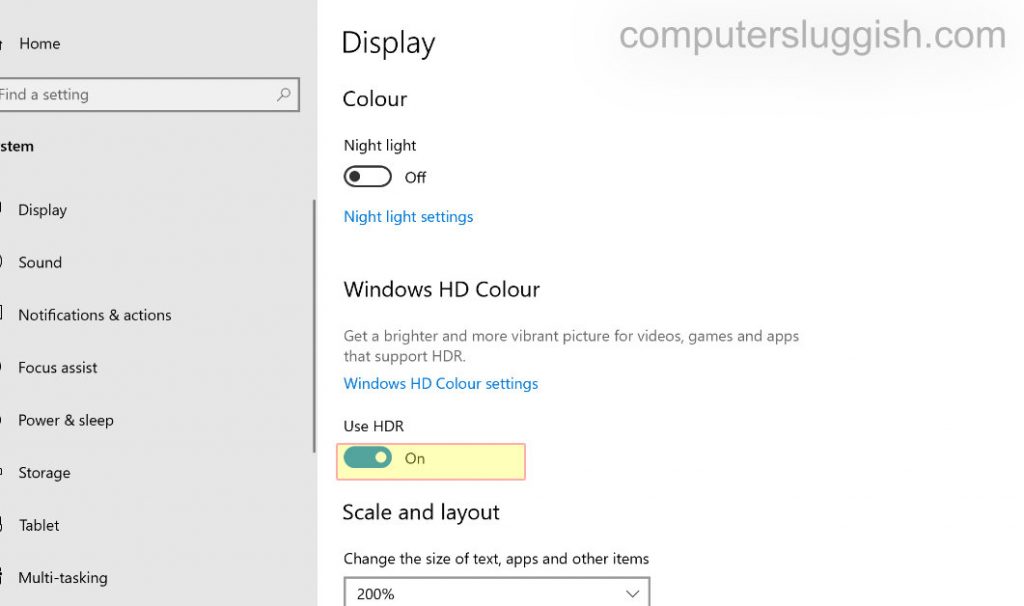
****Top Tip****
You can also click on ‘Windows HD Colour settings’ and make sure all the HDR settings are toggled to OFF