Fix Not Able To Hear Party Friends In Chat In COD Cold War!
If you have been playing Call Of Duty Cold War then you may have come across the issue of not being able to hear your friends or other players on voice chat, or maybe they cannot hear you.
Not being able to hear your party friends in Call Of Duty Cold War is very frustrating, especially if you are trying to work together as a team to complete certain missions or game modes.
If you are having these issues then it could be something very simple that is causing it, so should be very simple to fix.
The methods below are for players using Windows 10, but the fixes should hopefully help resolve issues of not being able to hear your party friends even if they are using a console and you are doing the voice chat over crossplay.
To Fix Call Of Duty Cold War not being able to hear other players or players not hearing you:
1. Ensure your mic is on and not muted – This may sound very simple but can be a very easy mistake to make and is overlooked (you should have a green light to indicate that your microphone is on and listening)
2. Make sure your PC speakers or headset speakers are not muted and you can hear sound – Again this is another easy mistake to make
3. Test your audio using Windows 10 Voice Recorder:
- Open Voice Recorder in Windows 10 > Record your voice for a few seconds > Listen back to the audio and ensure you can hear yourself

4. Ensure you have the correct output device selected and input device within the sound settings in Windows 10:
- Right click on speaker icon in bottom right corner > Open sound settings (Test the microphone levels are going up and down)

5. Select output and input devices within Call Of Duty Cold War:
- Boot up Call Of Duty Cold War > Settings > Audio > Select the correct output and input devices.

6. Check volume bars within Call Of Duty Cold War:
- Boot up Cold War > Settings > Audio > Check you have all the volume bars to the maximum
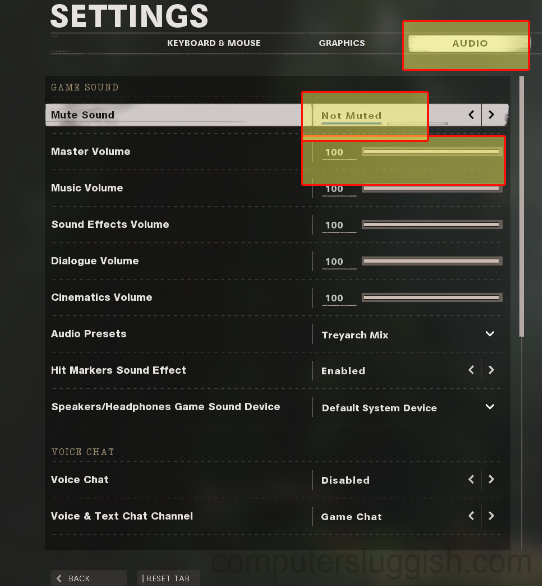
7. Make sure you have VoIP enabled
- Boot up Cold War > Settings > Audio > Make sure Voice Chat is enabled
8. Make sure you have not muted your party friends accidentally
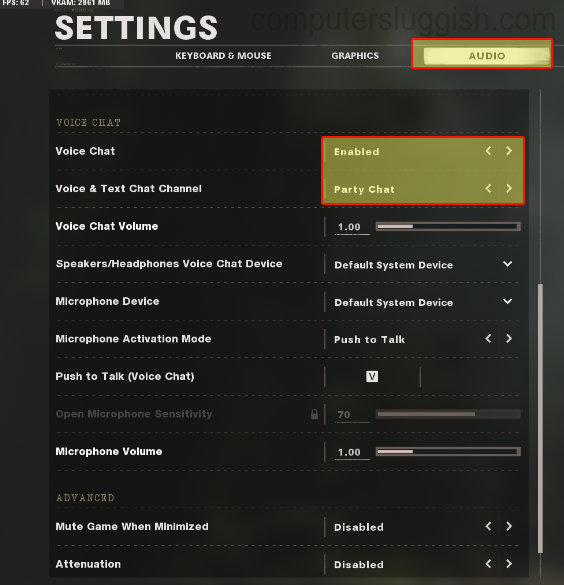
If the above methods did not resolve your issues then check out this post on How To Fix Microphone Not Working In Battle.Net App here.
If you are still having issues not being able to hear your party friends in Call Of Duty Cold War then until a new update for the game is released you could also use other methods of chat like the Xbox app for Windows 10 App or Discord.


