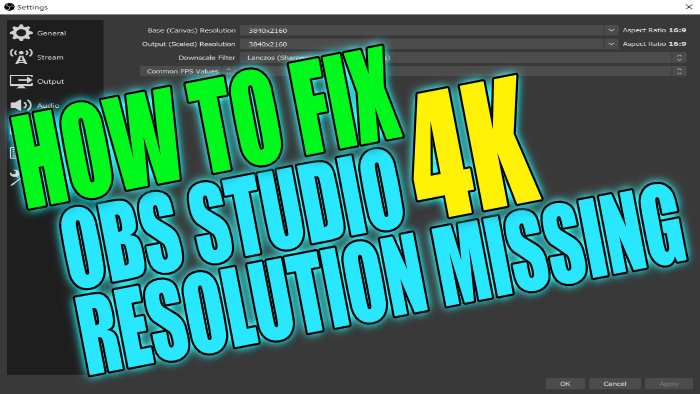3840×2160 Resolution Missing From OBS Studio
OBS Studio is a fantastic program that allows you to stream and record your games or desktop.
But if you are using a 4K monitor you might have noticed that there is no option for a 4K Base canvas & 4K Output Scaled resolution.
This does not mean that you cannot record or stream in 4K on OBS Studio. In fact, there is a really simple workaround for resolving this issue.
FIX OBS Studio Can`t Record Or Stream In 4K
1. Before you do anything first you need to open OBS Studio.
2. Now you have OBS Studio open you need to click on “File” in the top left-hand corner > Click on Settings.
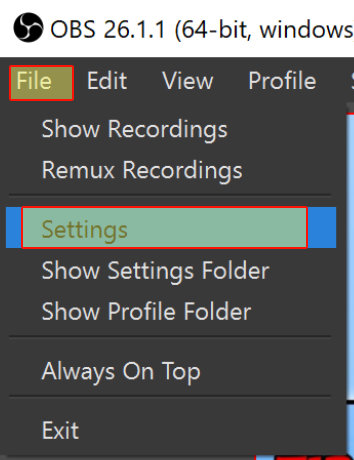
3. Once you have the Settings window open you now need to click onto the “Video” button.

4. In the “Base Canvas Resolution” Box you can now type the resolution manully for 4K you need to enter “3840×2160”
5. In the “Output Scaled Resolution” Box you can also type the resolution manully for 4K you need to enter “3840×2160”

6. You can now click “OK” and you will now be able to stream or record in 4K in OBS Studio.
By following the steps above you will now be able to record or stream in 4K in OBS Studio but just keep in mind the higher the resolution the bigger the video file sizes, and also the more strain it will put on your system.
So you will need to have fairly decent hardware to be able to stream & record in 4K, and if you are streaming you will also need a pretty decent internet connection.