How To Disable Delivery Optimisation
In this post, we will be showing you how to disable Delivery Optimisation on your PC or laptop.
If you are unsure what this setting does it basically allows other computers that are on your local network or internet (if you have that option selected) to download parts of a previous update from your computer to their PC. Or if you are doing an app or Windows update, you can download parts from there computers.
Below we have listed the steps for disabling this feature.
Disabling Delivery Optimisation In Windows 10:
1. Right-click start menu > Click Settings
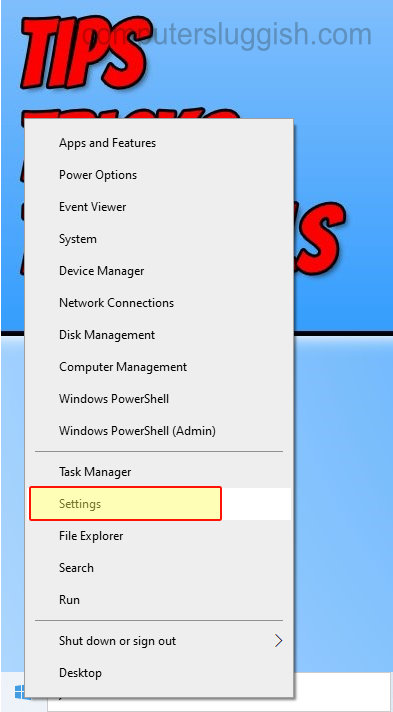
2. Click on Update & Settings
3. Now click “Delivery Optimisation” from the left menu
4. Under “Allow downloads from other PCs” > Toggle it to “OFF“

There you have it that is how you can stop other computers from downloading from your computer. This could have an impact on your connection speeds if you are allowing PCs to download parts of your windows and app updates over the internet.
Check out more Windows posts here.


