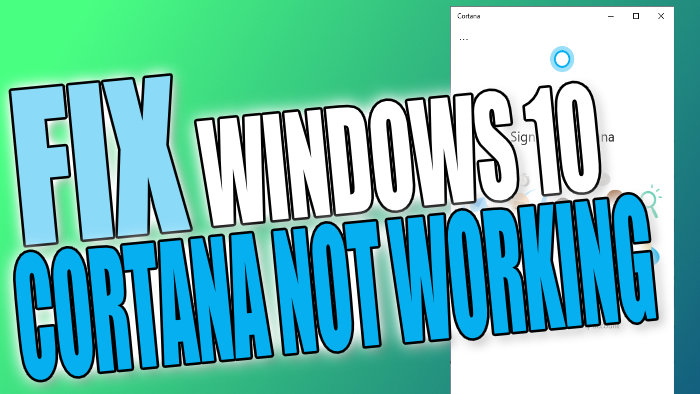Cortana Won’t Do Anything and Stopped Working
In this post, we will be showing you a few methods that you can do which will hopefully resolve the problems you are having with Cortana on your Windows 10 PC or Laptop such as; Cortana has stopped working, Cortana won’t start, Cortana not doing anything, etc.
There can be many different reasons why Cortana has decided to stop working so try each method below. Once you have done the method go ahead and see if it fixed Cortana.
Methods To Fix Cortana Not Working in Windows 10:
1. Update Windows 10 – Make sure Windows 10 is update to date:
- Right-click the start menu > Settings > Update & Security > Click Check for updates button

2. Make Cortana Run at Login:
- Right-click “Apps & Features” > Search “Cortana” > Click “Advanced options” > Under “Runs at log-in” toggle Cortana to “On“

3. Ensure Cortana Service is running in Task Manager:
- Right-click Taskbar > Task Manager
- Under Processes tab check Cortana is running under Apps
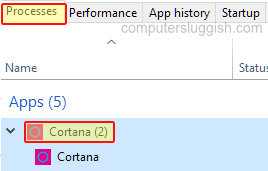
4. Update Cortana – If you can open Cortana then check for updates:
- Open Cortana > Click 3 dots > Click “About” > It will now search for updates
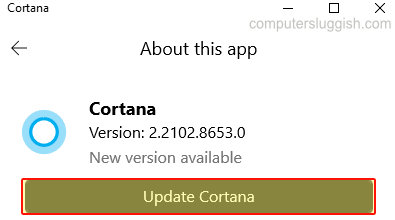
5. Terminate Cortana then open it again:
- Right-click start menu > “Apps & Features” > Search “Cortana” > Click “Advanced options” > Under “Terminate” click the “Terminate” button > Now try Launching Cortana again

6. Repair Cortana:
- Right-click Start menu and click “Apps and Features” > Search “Cortana” select it and click “Advanced options” > Now click the “Repair” button
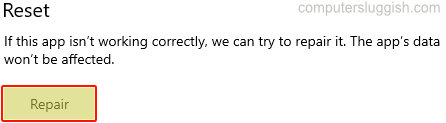
7. Reset Cortana
- Right-click the Start menu and click “Apps and Features” > Search “Cortana” select it and click “Advanced options” > Now click the “Reset” button (This will delete the app’s data)

There you have it that is how you fix Cortana not working correctly in Windows 10.
If you are still having issues with Cortana then you might need to reset Windows 10, or you could try creating a new user profile and see if Cortana works on that user.